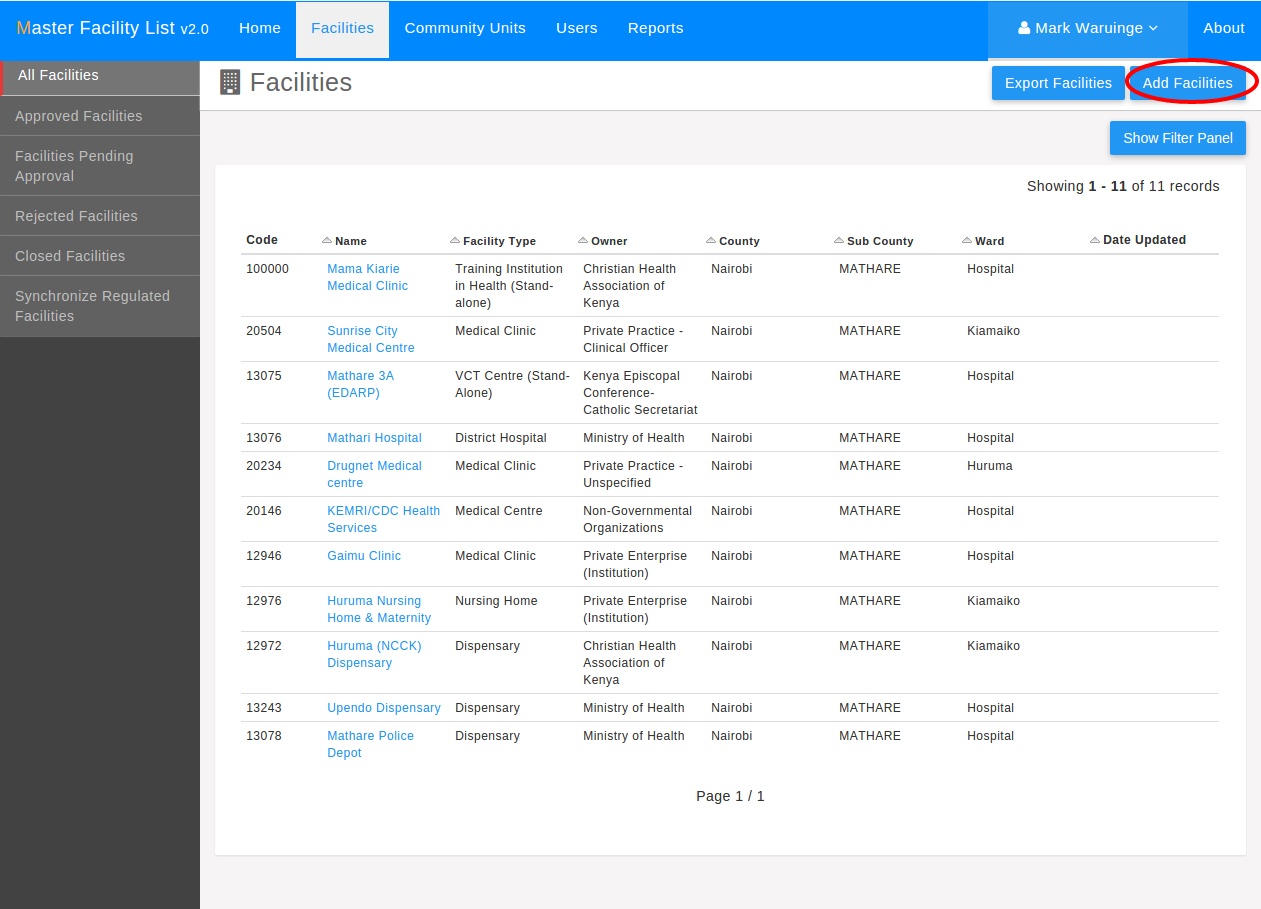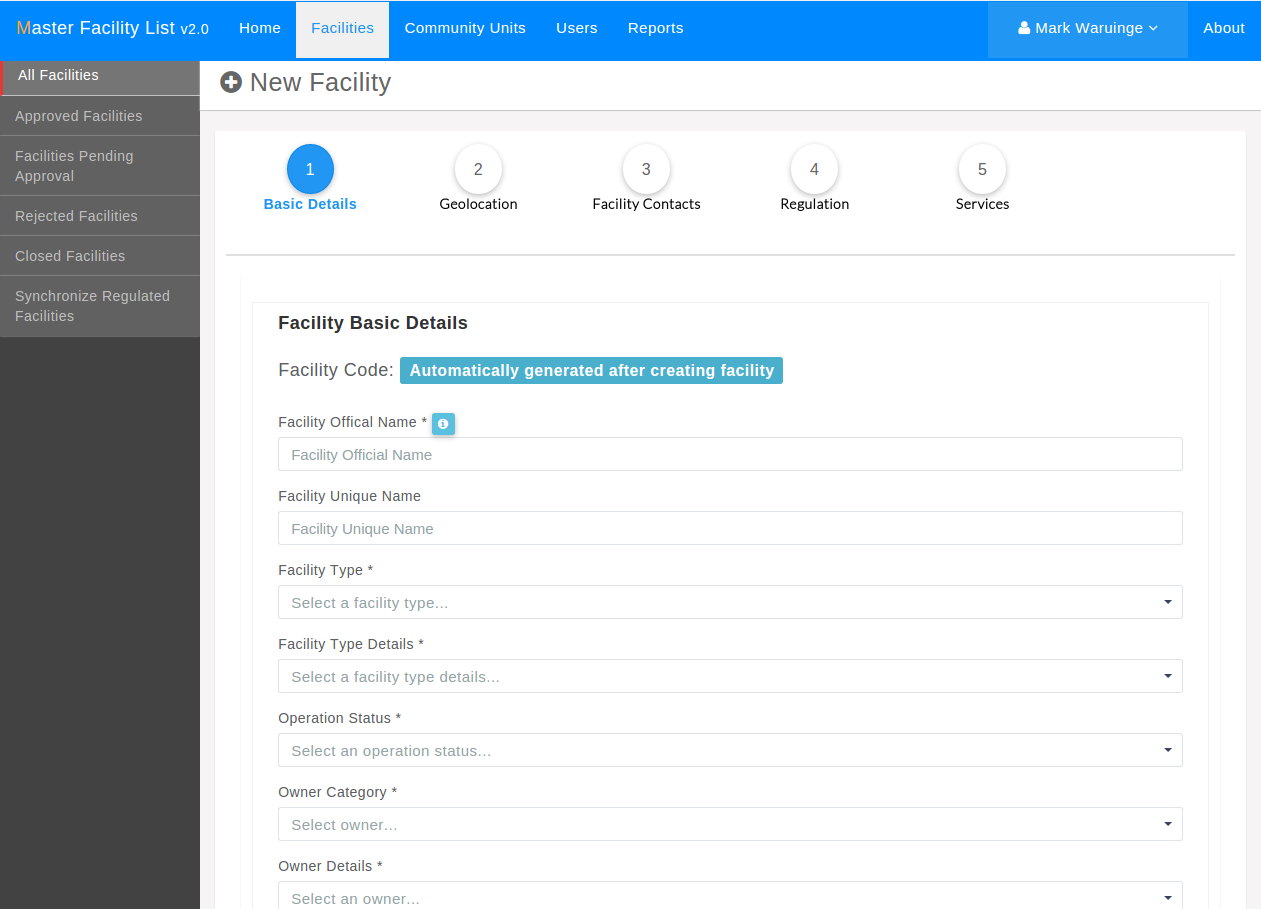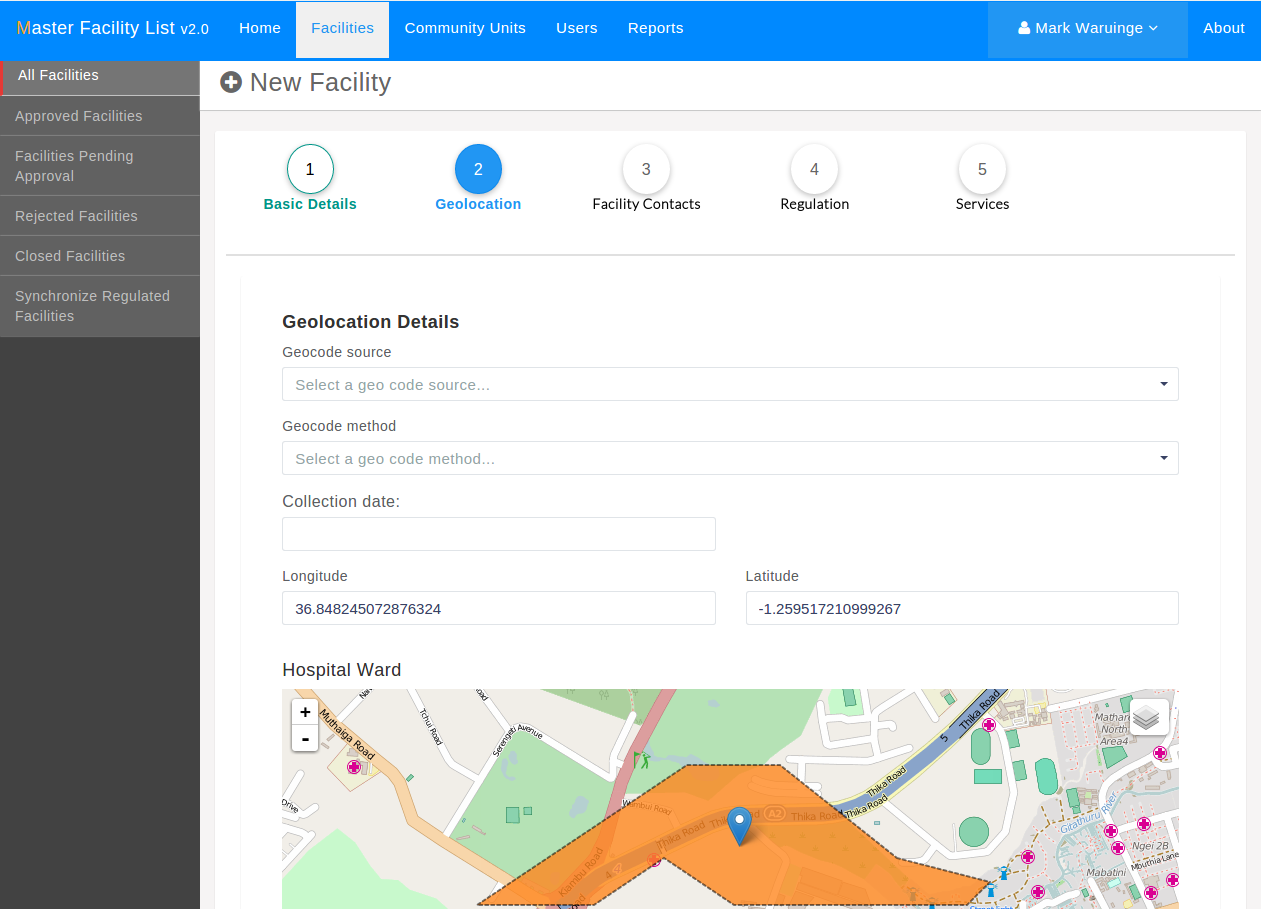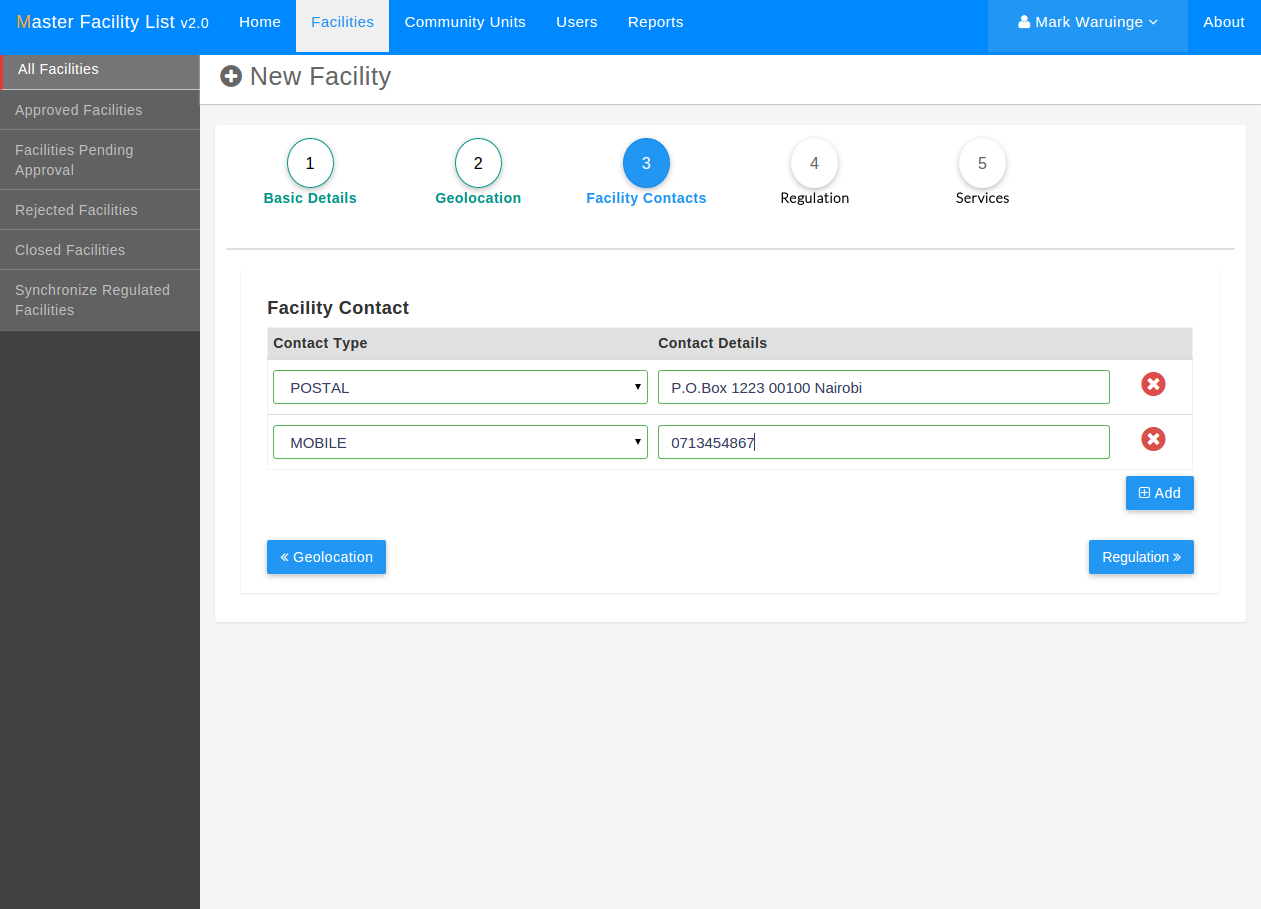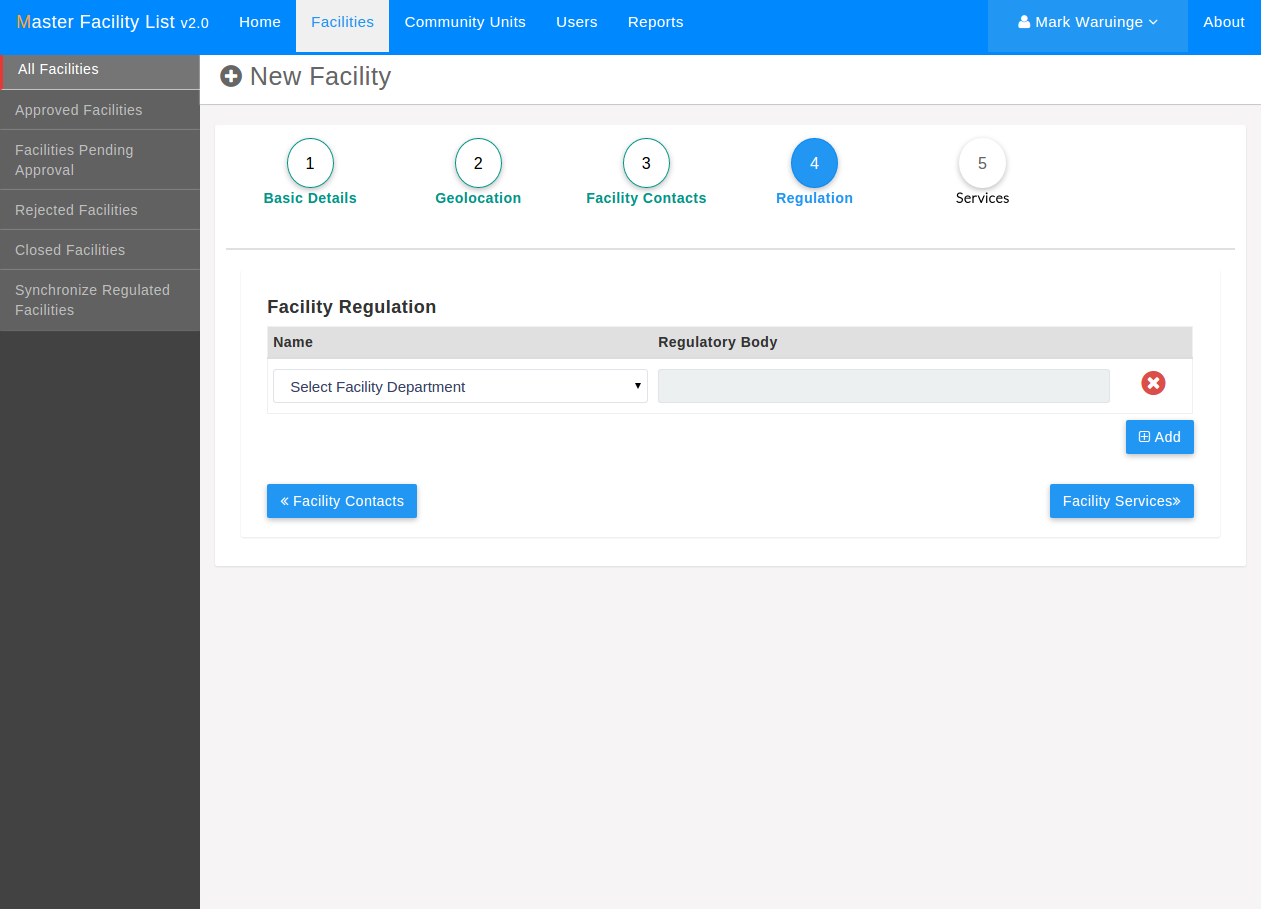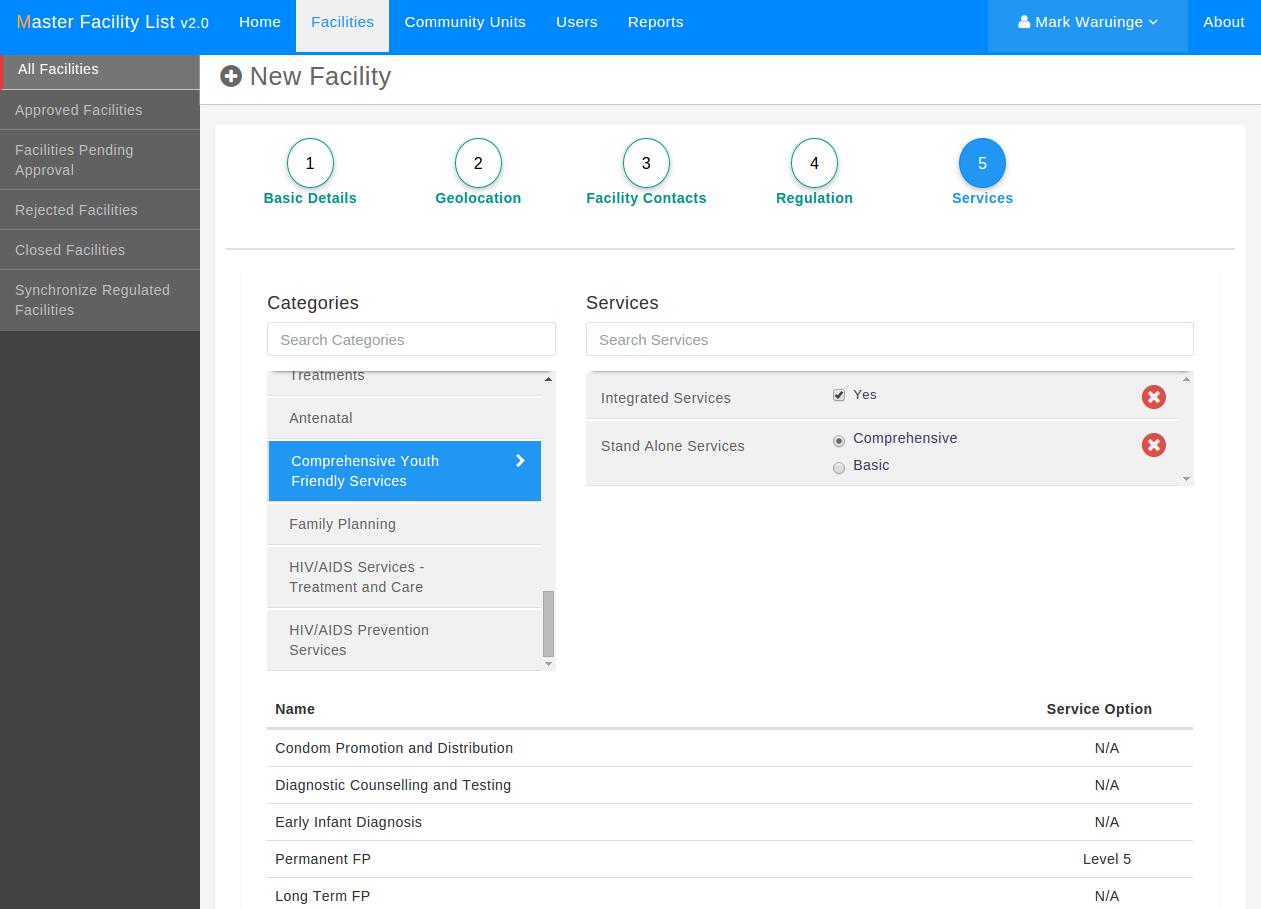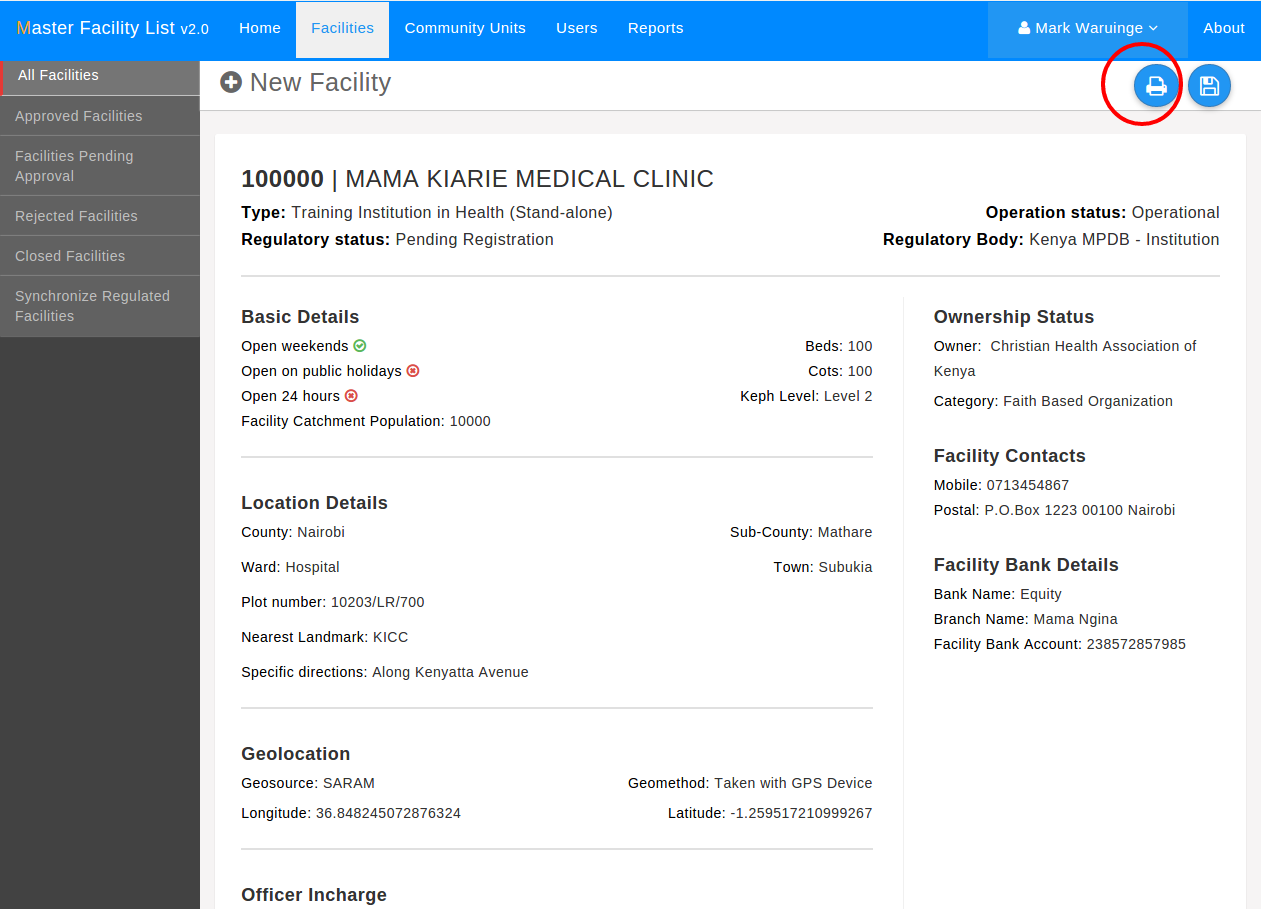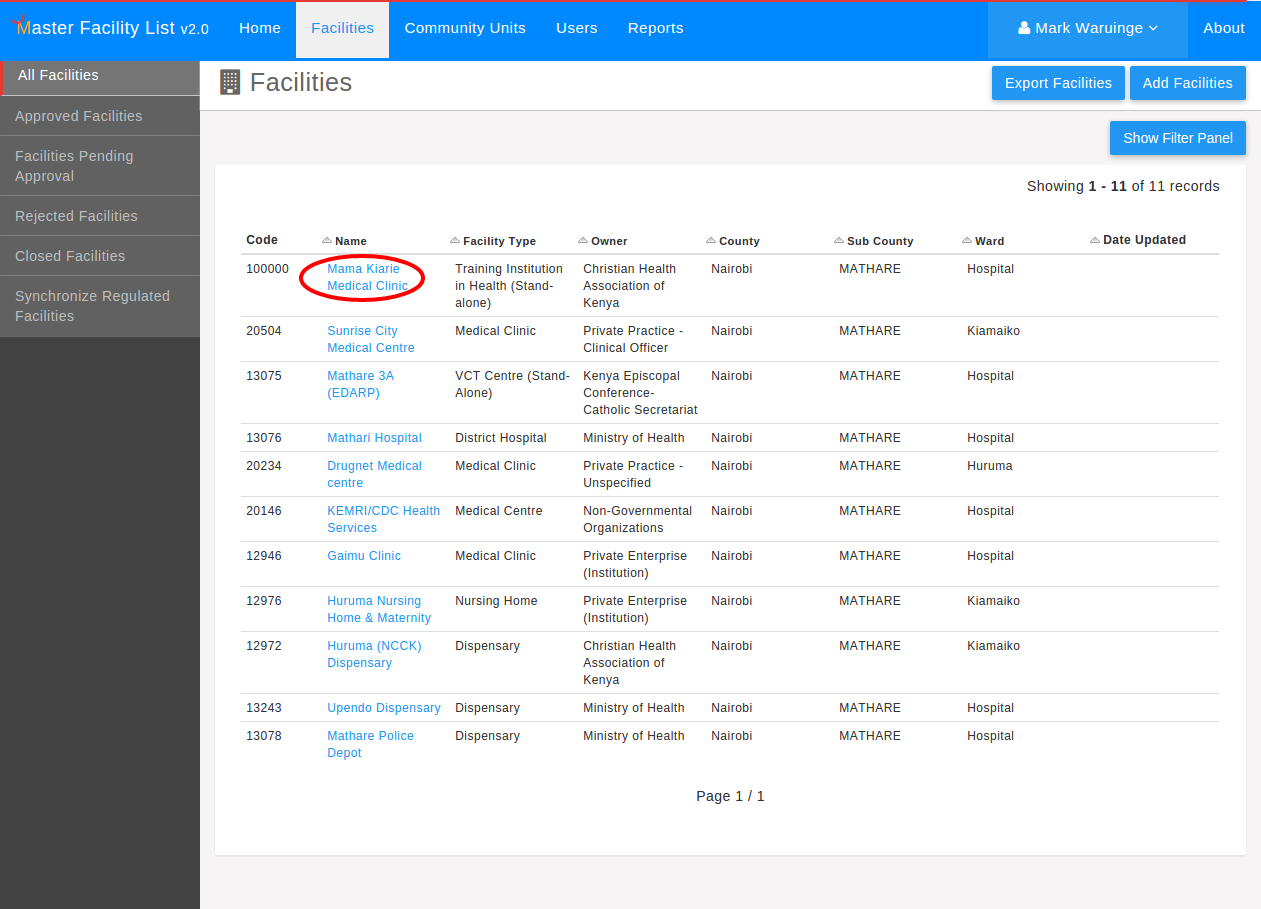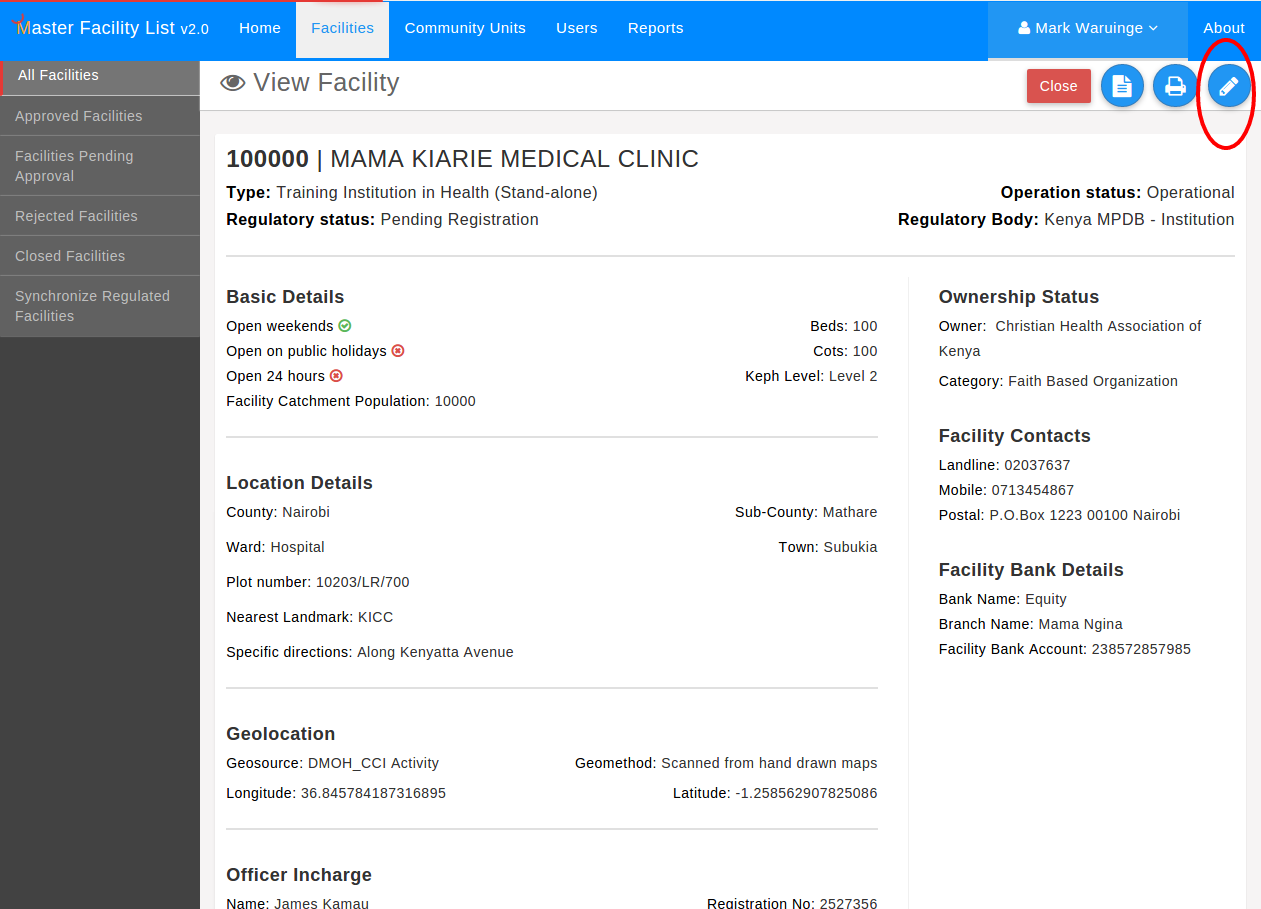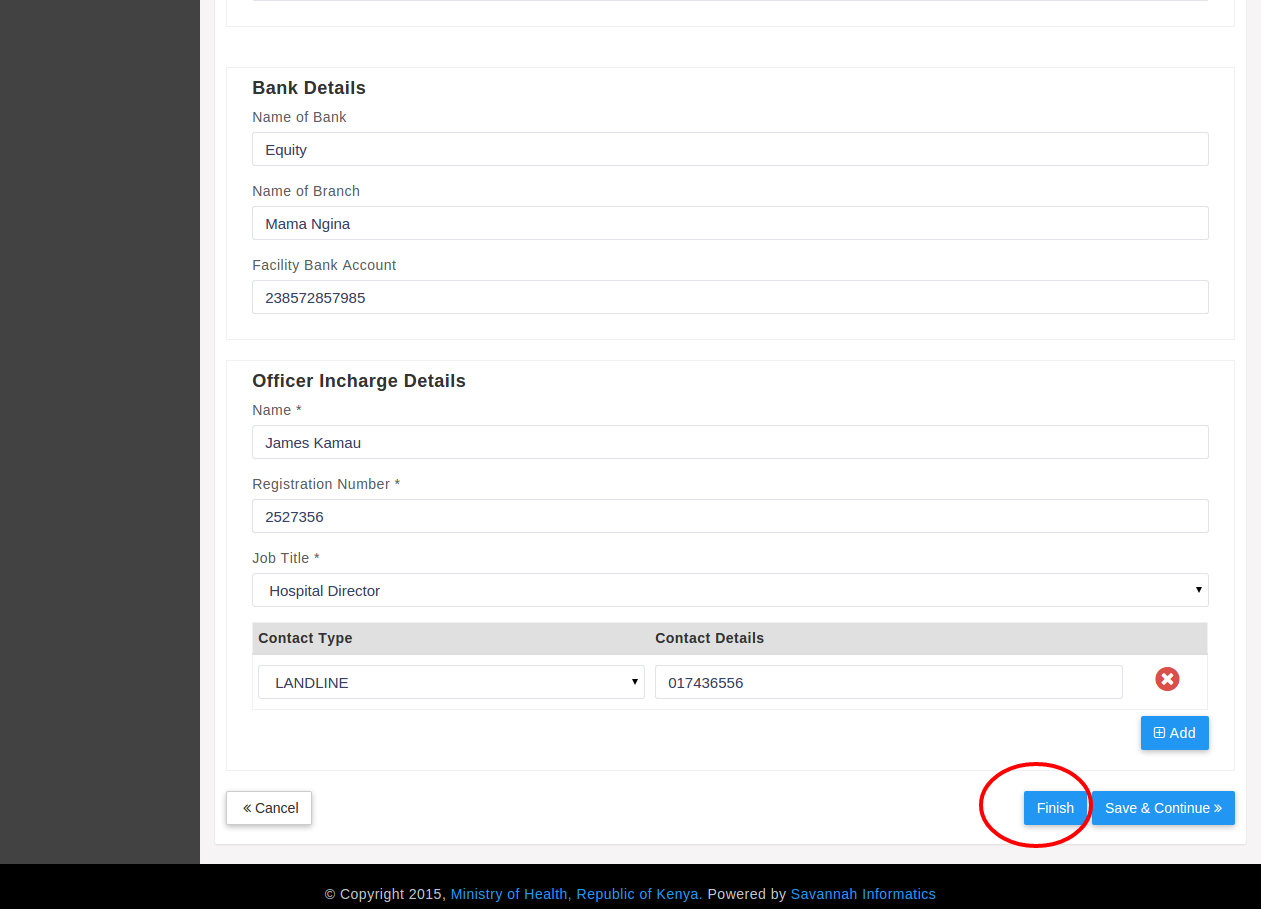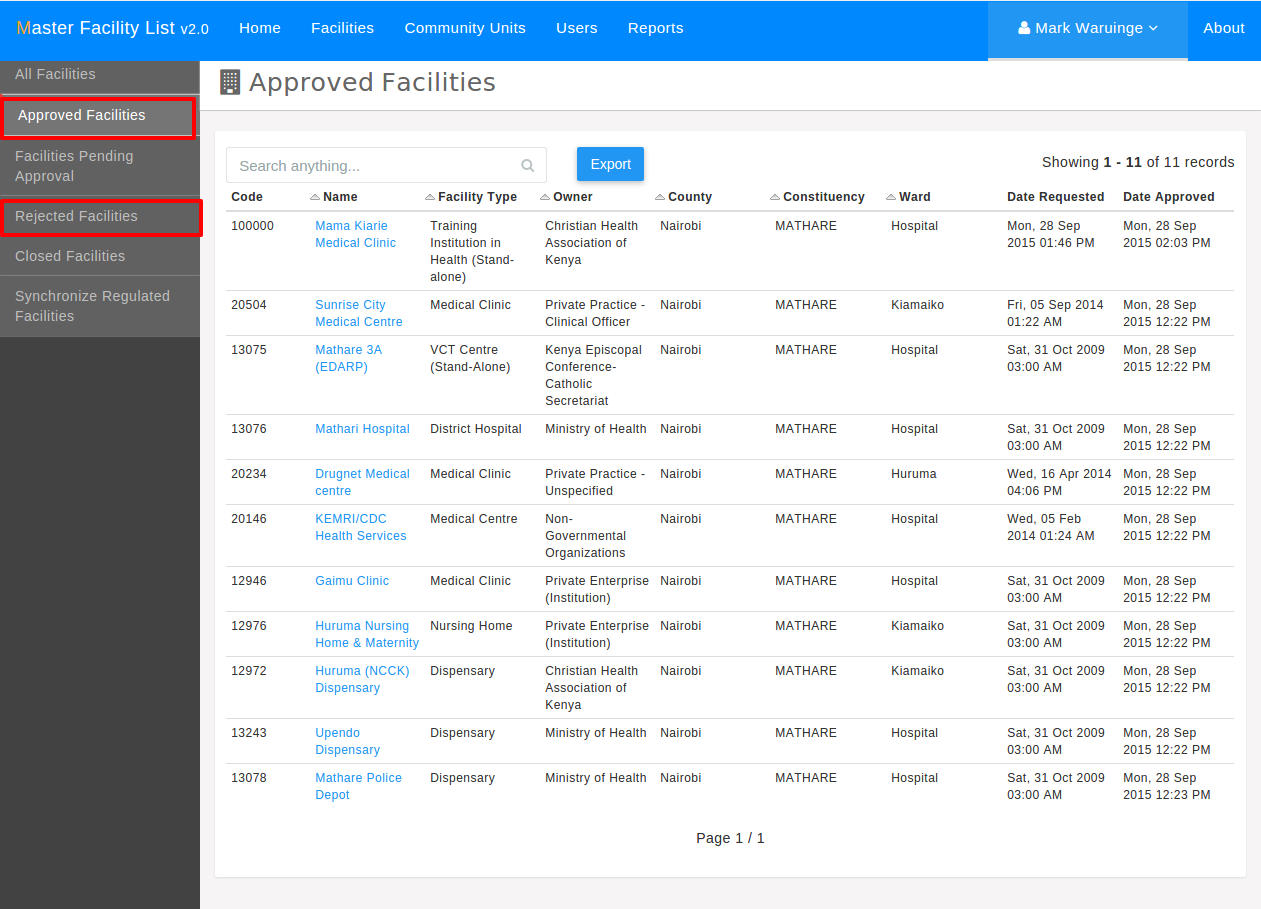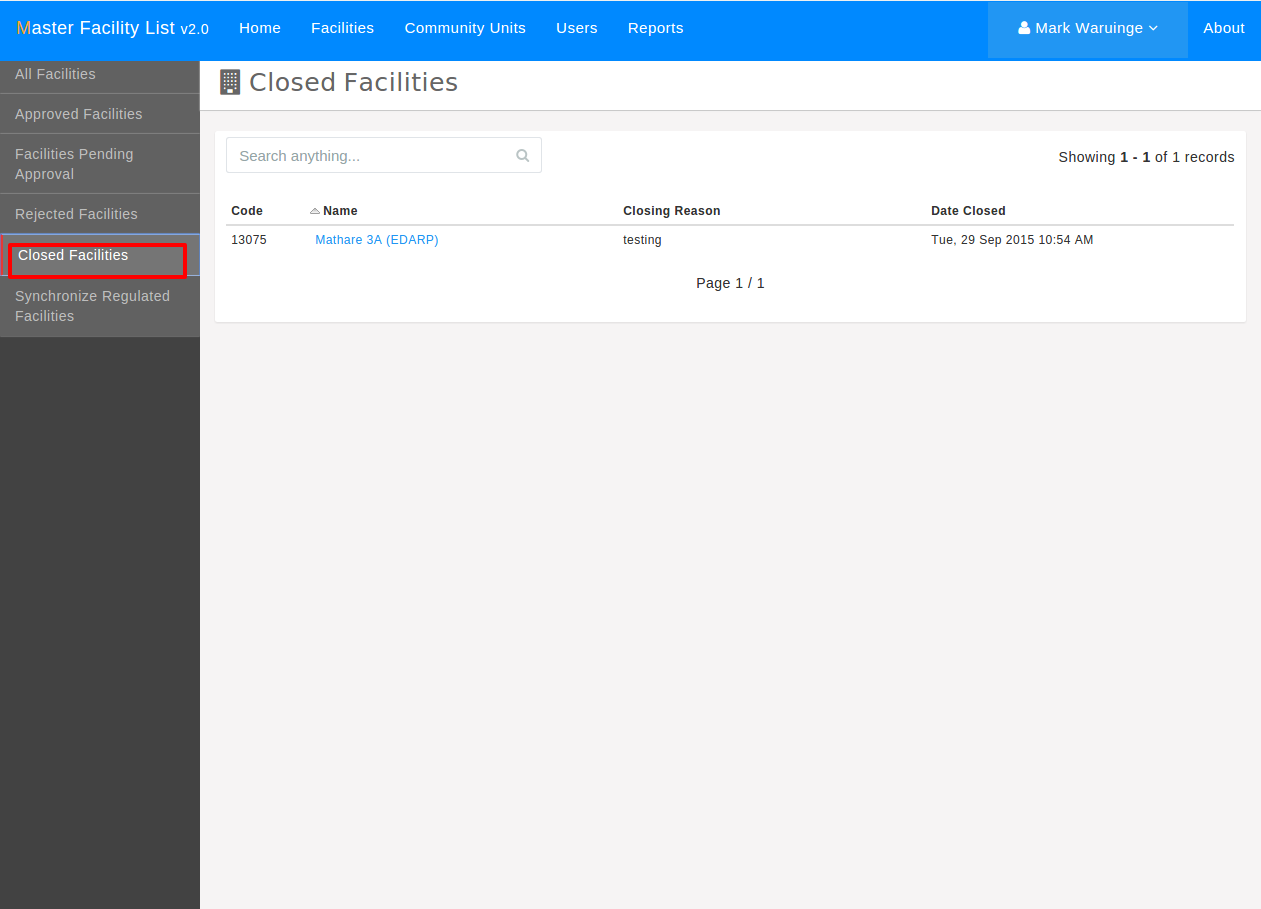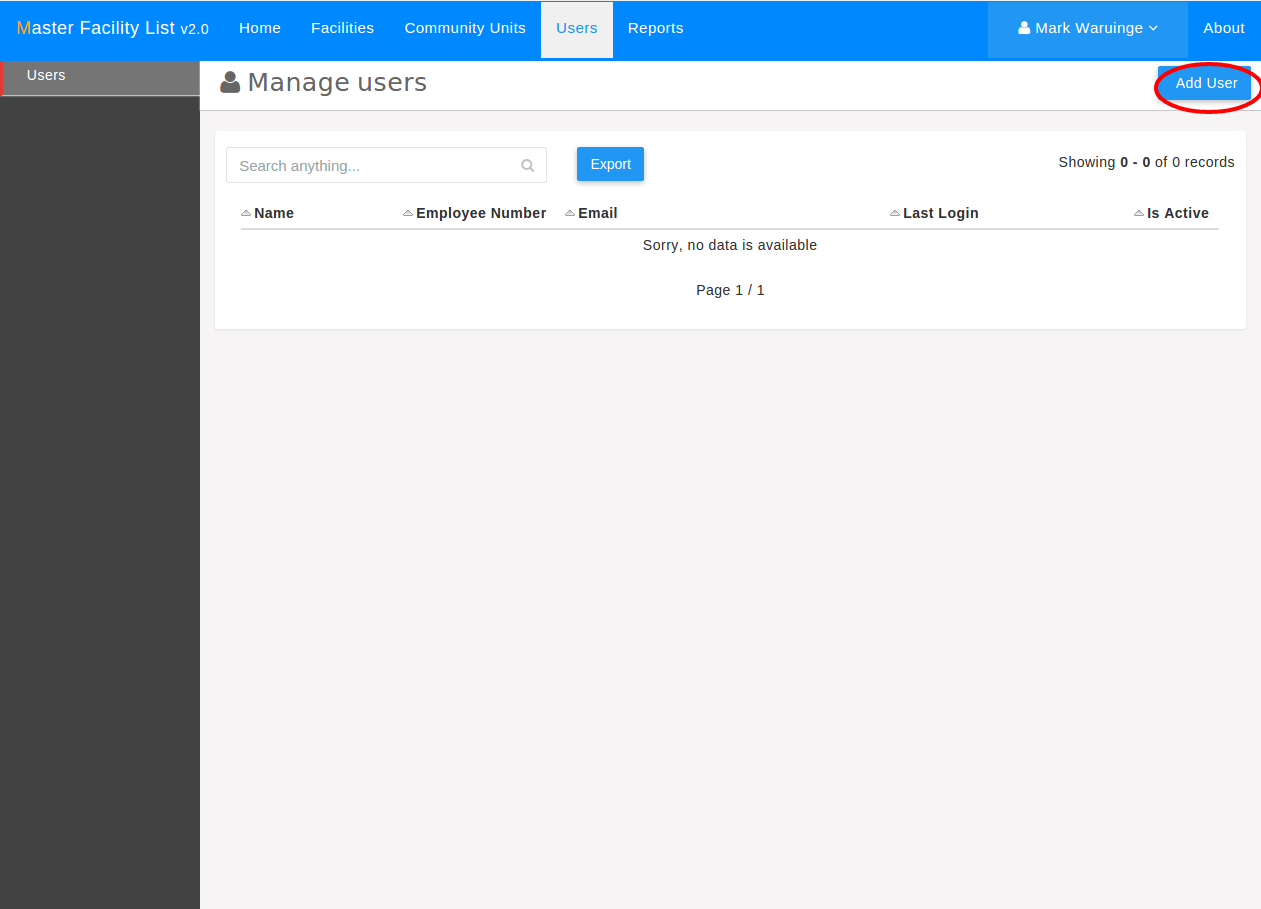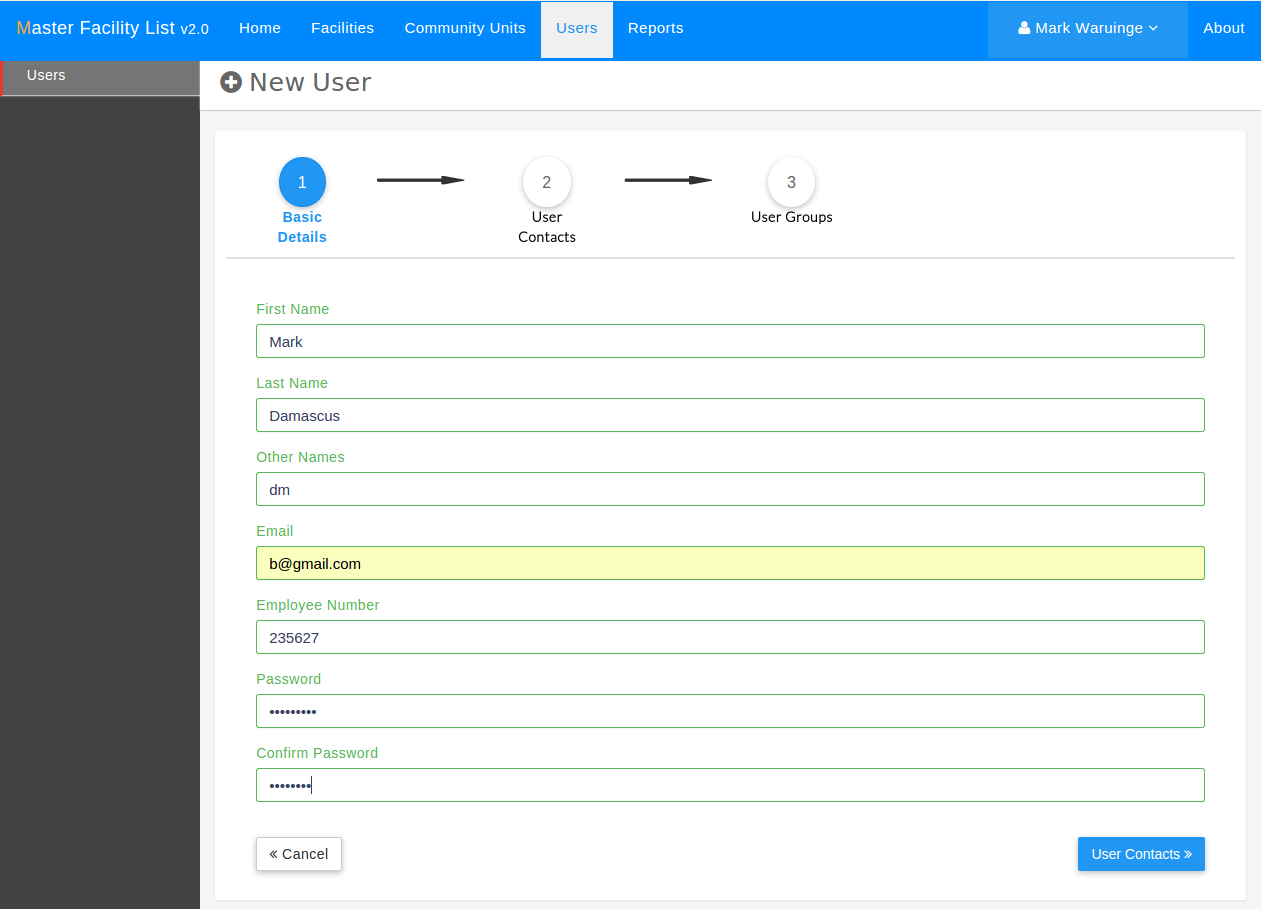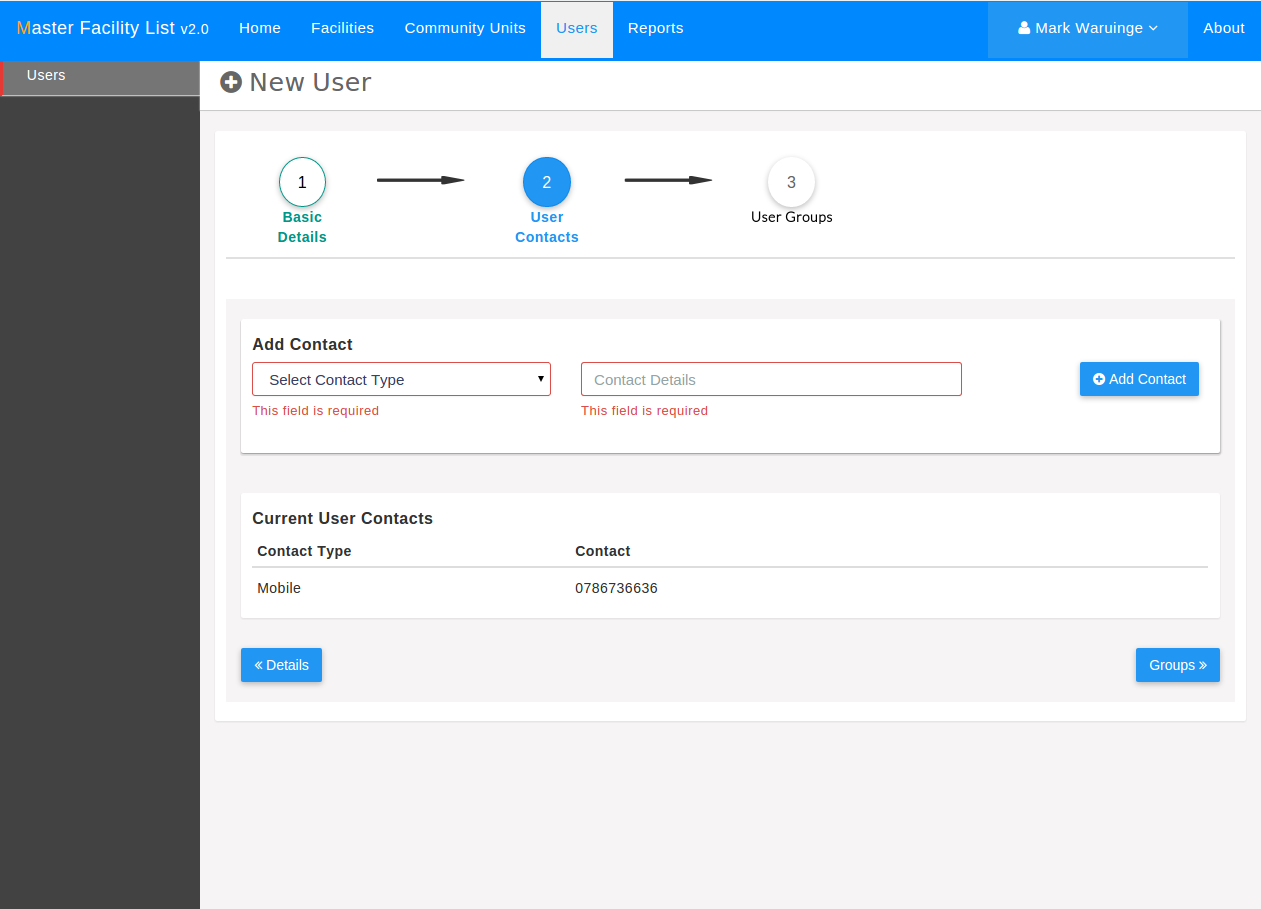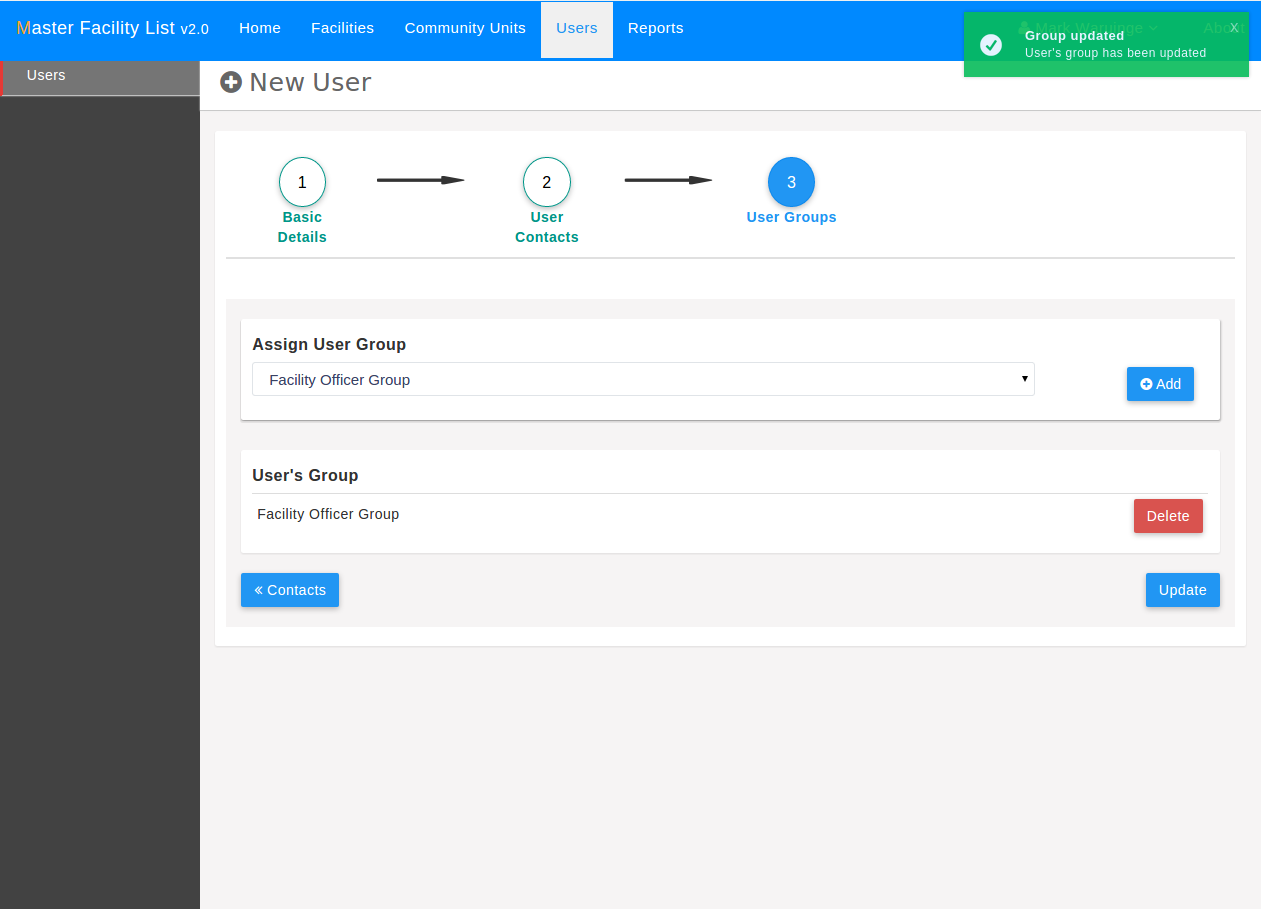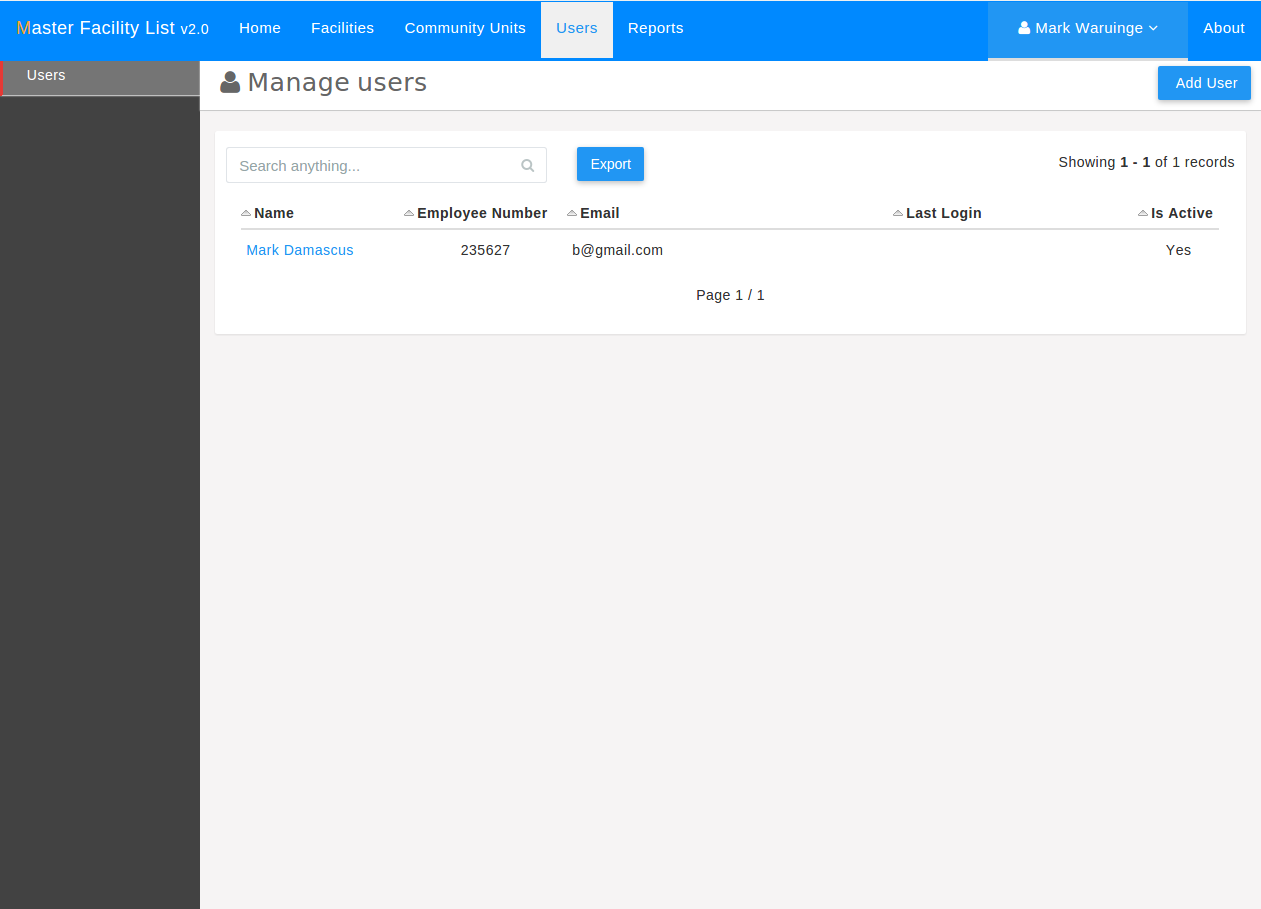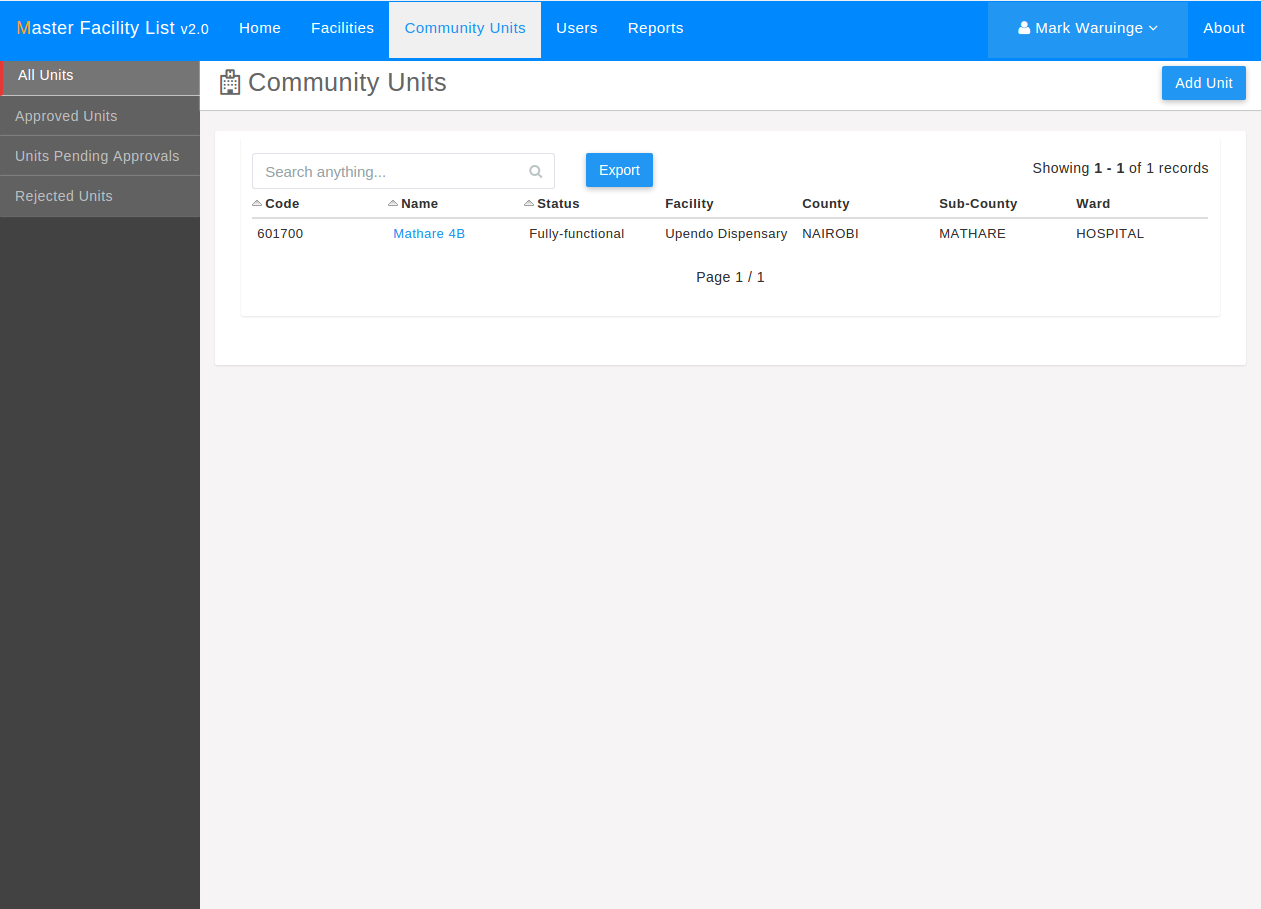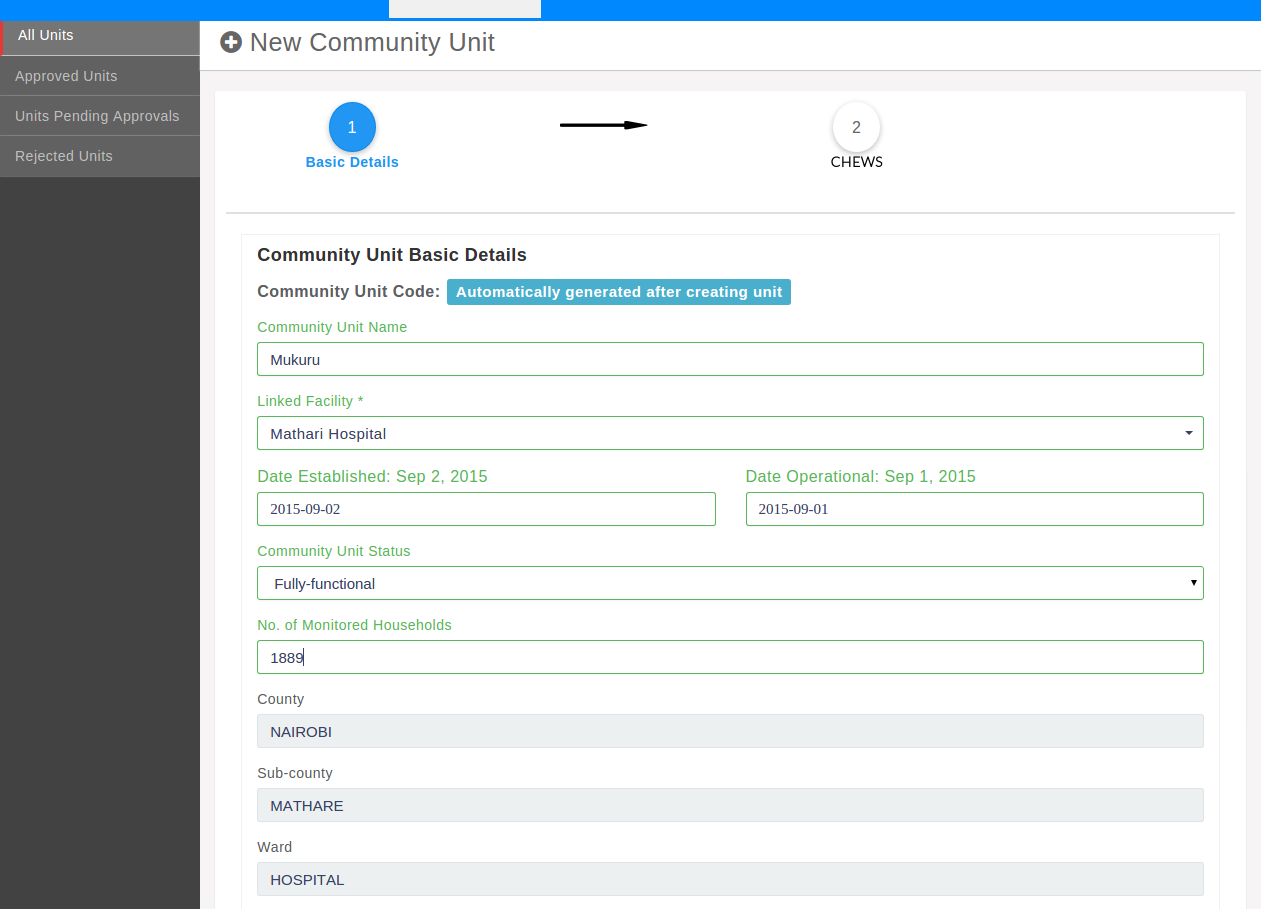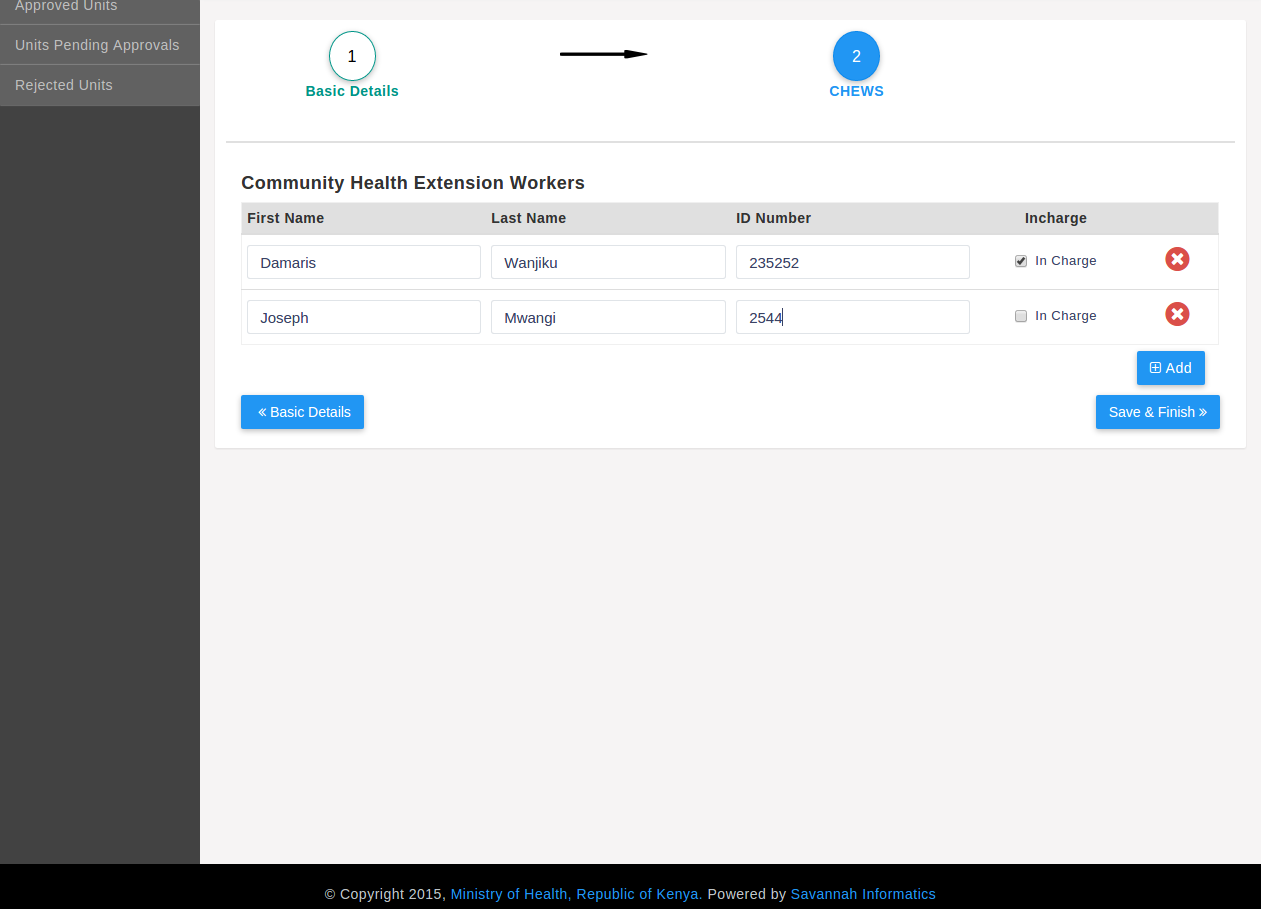Sub-County Health Records Officer (SCHRIO) Role¶
Note
In order to try out the functions contained in this section, it is assumed that one has read the Introduction section and has logged into the system and also referred to the implementation guide. A copy of the KMHFL implementation guide can be downloaded here.
This is the officer who operates at the Sub-county level.
- The main responsibility include:
- Registering new facilities
- Updating facility details
- Upgrading and downgrading facilities
- Creating the facility officers
Viewing Facilities in User’s Sub-County¶
To list facilities in the logged in user’s sub-county one should click on the facilities link in the main navigation bar. The diagram below illustrates this action.
Creating Facilities¶
To create a new facility, the user should click the Add Facility button in
the facilities grid shown above.
On clicking the button, a screen with sections labelled 1 to 5 is displayed.
1) Basic Details¶
This section contains the basic (primary) details of a facility. This section must be filled out in order to proceed to the other sections.
2) Geo-location Details¶
After filling in the basic details, one is allowed to proceed to the second section of the screen where a facility’s geocodes are entered.
The marker on the map can be dragged in order to update the coordinates of a facility.
3) Facility Contacts Details¶
A facility’s contacts are captured in this section. The contacts can be as many as a facility has e.g. postal, email, mobile, fax, landline etc.
4) Facility Regulation Details¶
This section captures the departments in a hospital such as laboratories and pharmacies. The departments are picked from the drop down menu.
5) Facility Service Details¶
This section captures the services offered in a facility. One picks a category from the widget on the left which populates the services under that category in the widget on the right. One can select the option level which a facility offers a certain service.
Facility Created¶
On clicking the Submit button after adding the services, the user is
redirected to a screen where they can review the information entered.
It is at this screen that the user can also print the facility’s cover report.
Updating a Facilty’s Details¶
To update a facility, one can start by Viewing all facilities, then picking the desired facility from the list as shown below.
The process of editing a facility is very similar to the creation process,
the only difference being there is an option out of the process by
clicking the Finish button at the bottom of every screen as the figures
below show:
Approved and Rejected Facilities¶
Once a facility is created or updated, it has to be approved by the County Health Records Information Officer (CHRIO).
To see the facilities that have been approved or those that have been rejected,
the user should click on the approved facilities and the
rejected facilities tabs respectively on the side bar as the screen below
shows.
Closed Facilities¶
To list the facilities that have been closed, the user should click on the
closed facilities tab on the side bar. The screen below illustrates that
action.
Facility Officer’s Management¶
The Sub-county Health Records information officer can create users with read only rights to view facilities in the MFL administration system. These users are referred to as facility officers.
Viewing Users (Facility Officers)¶
To list facility officers the SCHRIO should click on the users tab on the main nagivation bar.
Adding Facility Officers¶
From the facility officers list screen above, the SCHRIO should click on the
Add User button. On clicking the button a screen with three section
labeled 1-3 appears.
1) Basic details¶
This is the first section of adding a facility officer. The primary details ( names, email, employee number and password) are entered in this section.
2) User Contacts¶
In this section the facility officer’s contacts are captured. The contacts can be as many as the officer has and could range from phone number, email to postal address among others.
Assign Officer to Group¶
This is the final section to adding the facility officer.
The SCHRIO assigns the officer the facility officer group and clicks the
Update button.
The SCHRIO is redirected to the list of users screen and the created officer appears in the list. This is an indication that the officer has been created and can login to the system.
Community Health Units Management¶
The SCHRIO is also charged with managing Community Health Units.
Viewing Community Health Units¶
To list community health units the SCHRIO click on the
Community Health Units tab on the main navigation bar.
Creating Community Health Units¶
Creating Community Health Units is a two step process.
From the Community Health Units list screen the SCHRIO clicks on Add Unit
button.
Basic Details¶
This is the first section where the primary details of the community health unit are captured. The details include: name, linked health facility, households monitored and the contacts
Adding Community health Extension Workers¶
This is the second and final step. In this section the Community Heath Extension workers belonging to the Community Health Unit are added.
After successfully creation of community health unit, the created unit should appear on the community health unit list screen.
Updating Community Health Units¶
Updating a community health Unit is similar to the adding a community health unit process
Approved/Rejected Community Health Units¶
Just like the facilities, a created/updated community health unit has to be approved by the CHRIO before the updated details can be seen by the public. However, this applies for community health units that have been approved before. For community health units that have not been been approved, updates made to them reflect on the public immediately.
To list the approved units, the SCHRIO should click on the approved units
tab from the side bar.
Similary, to list the rejected community health units, the SCHRIO clicks on the
rejected units tab on the side bar.