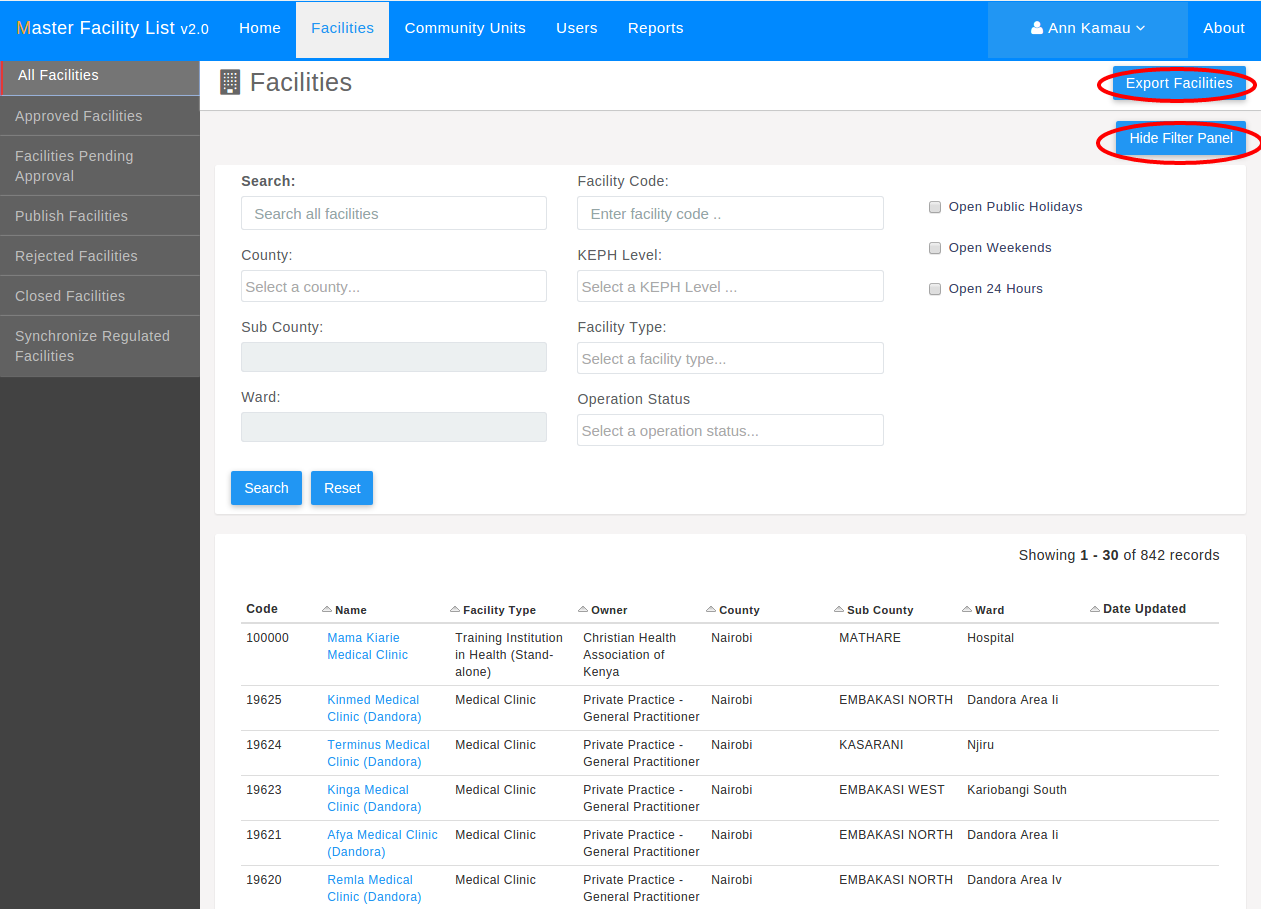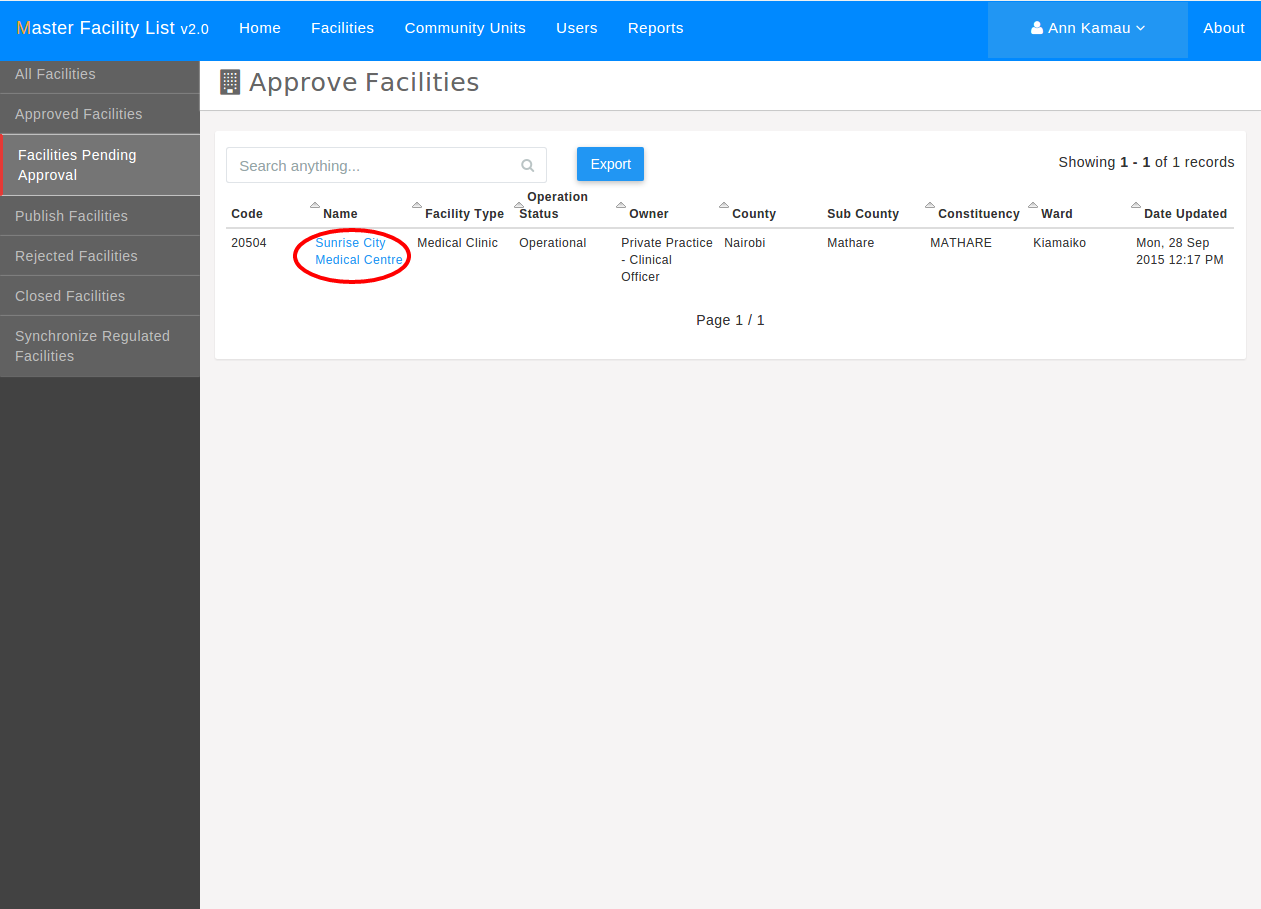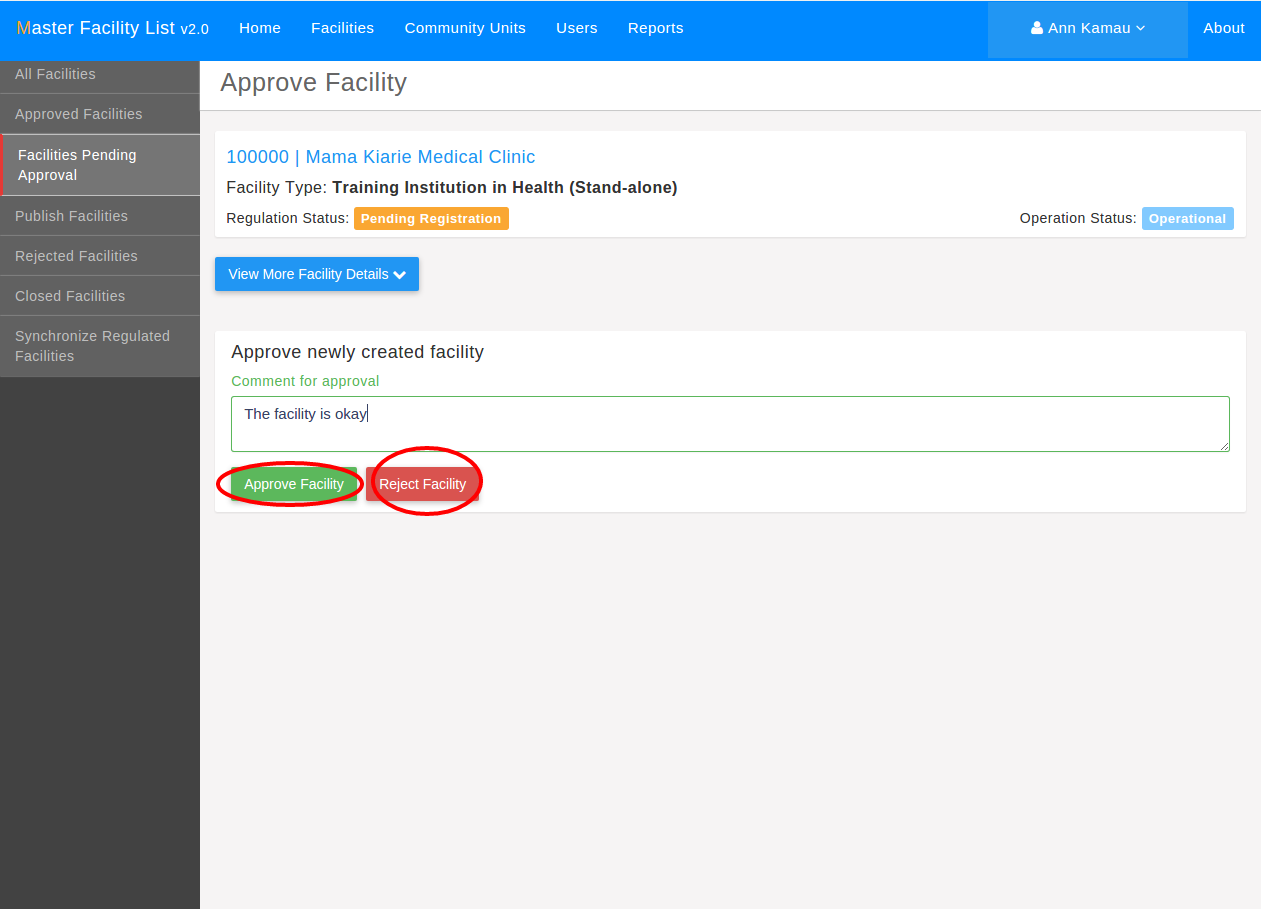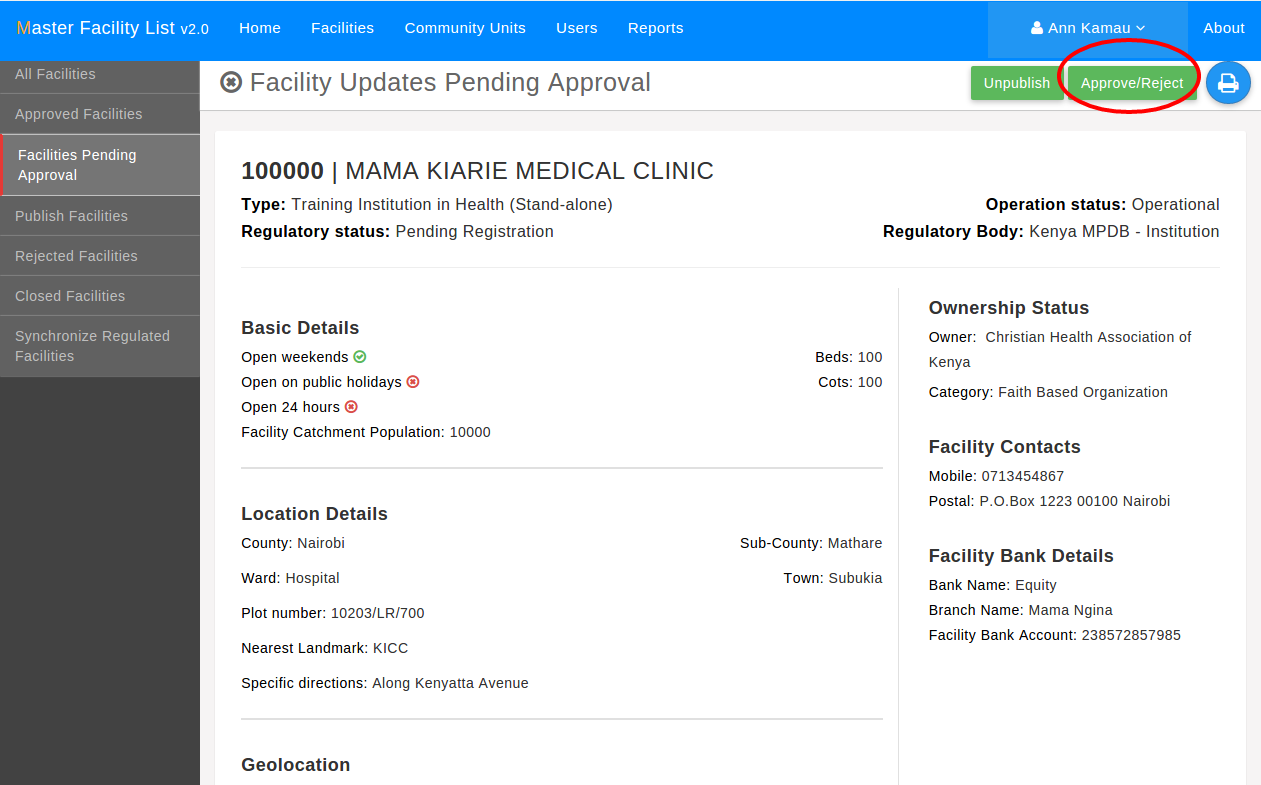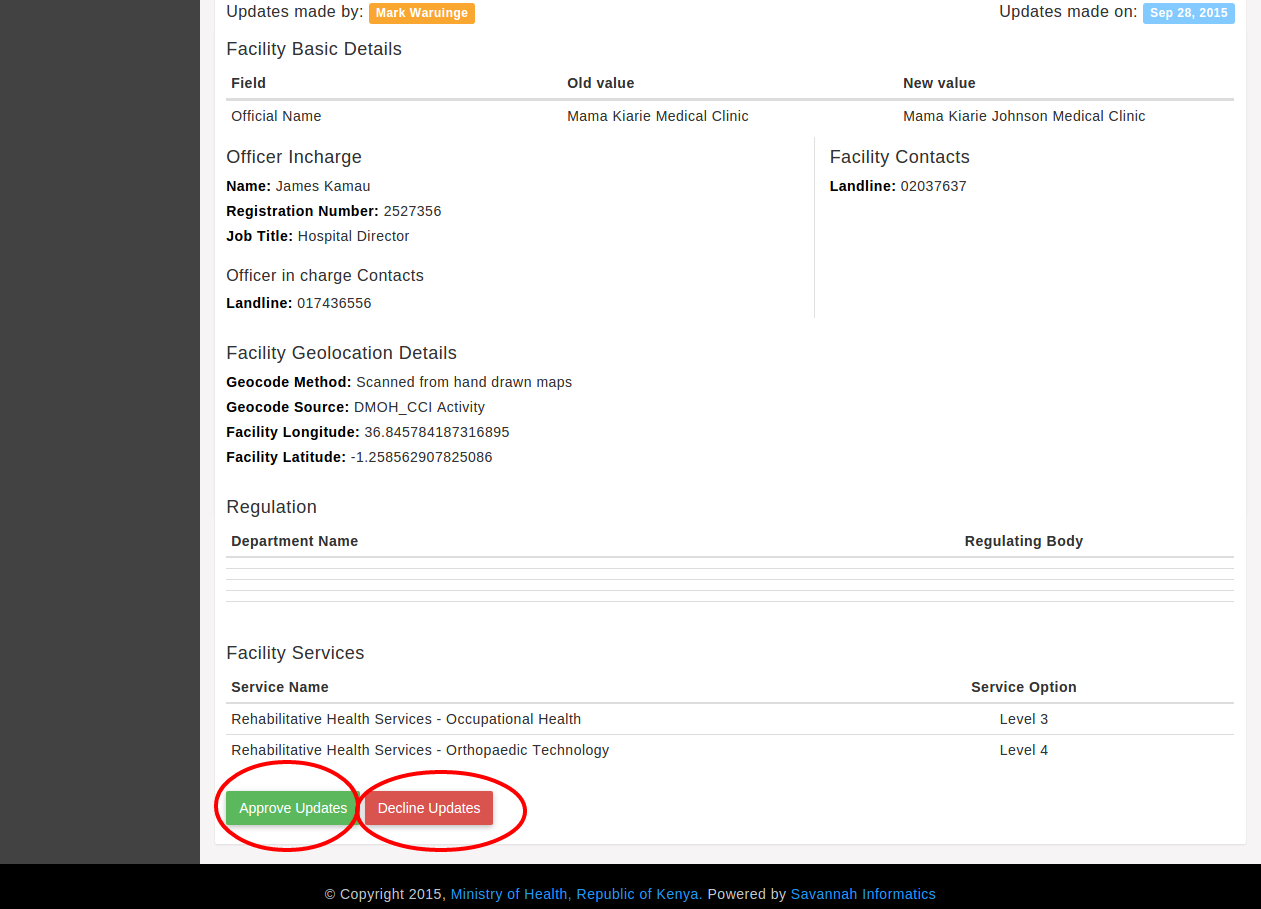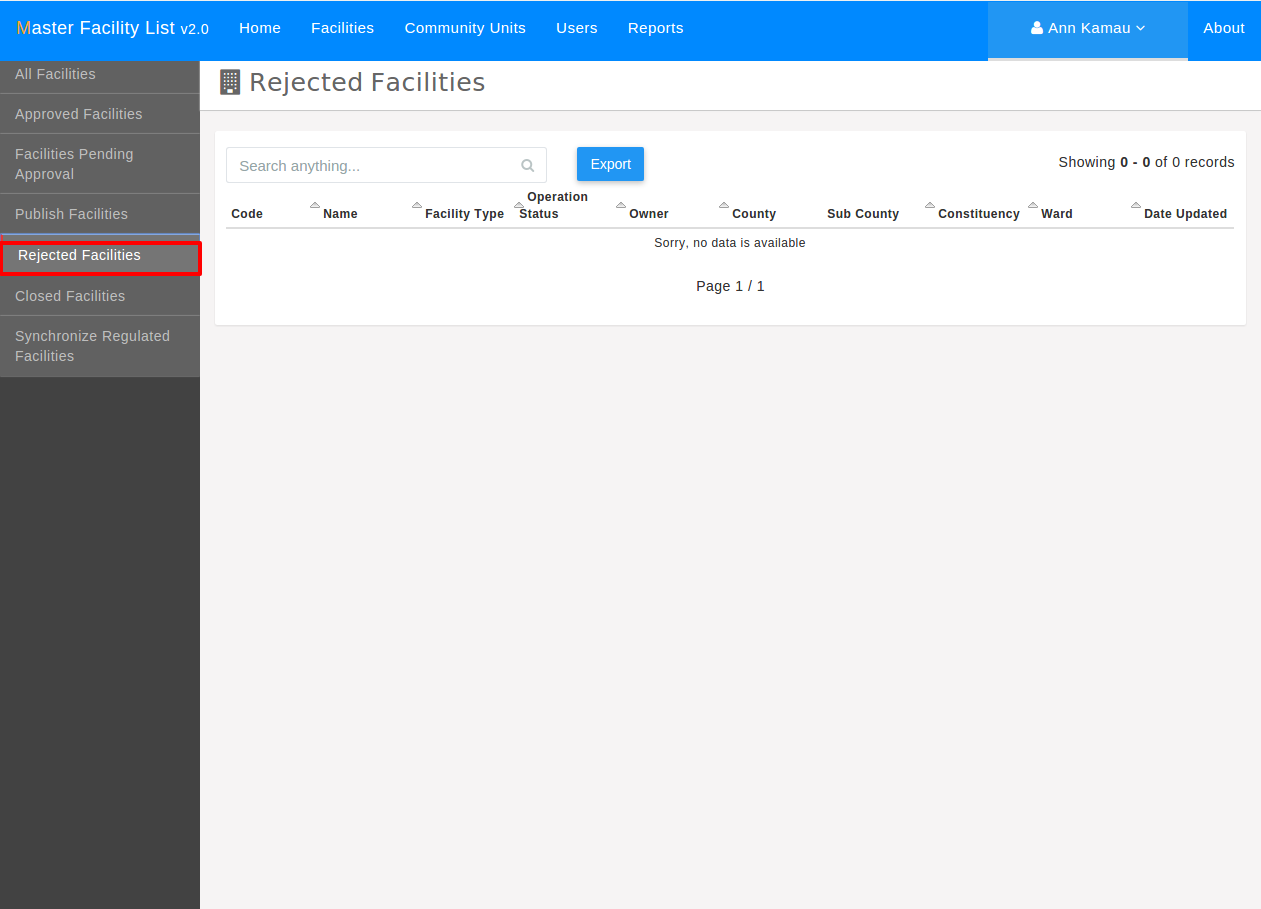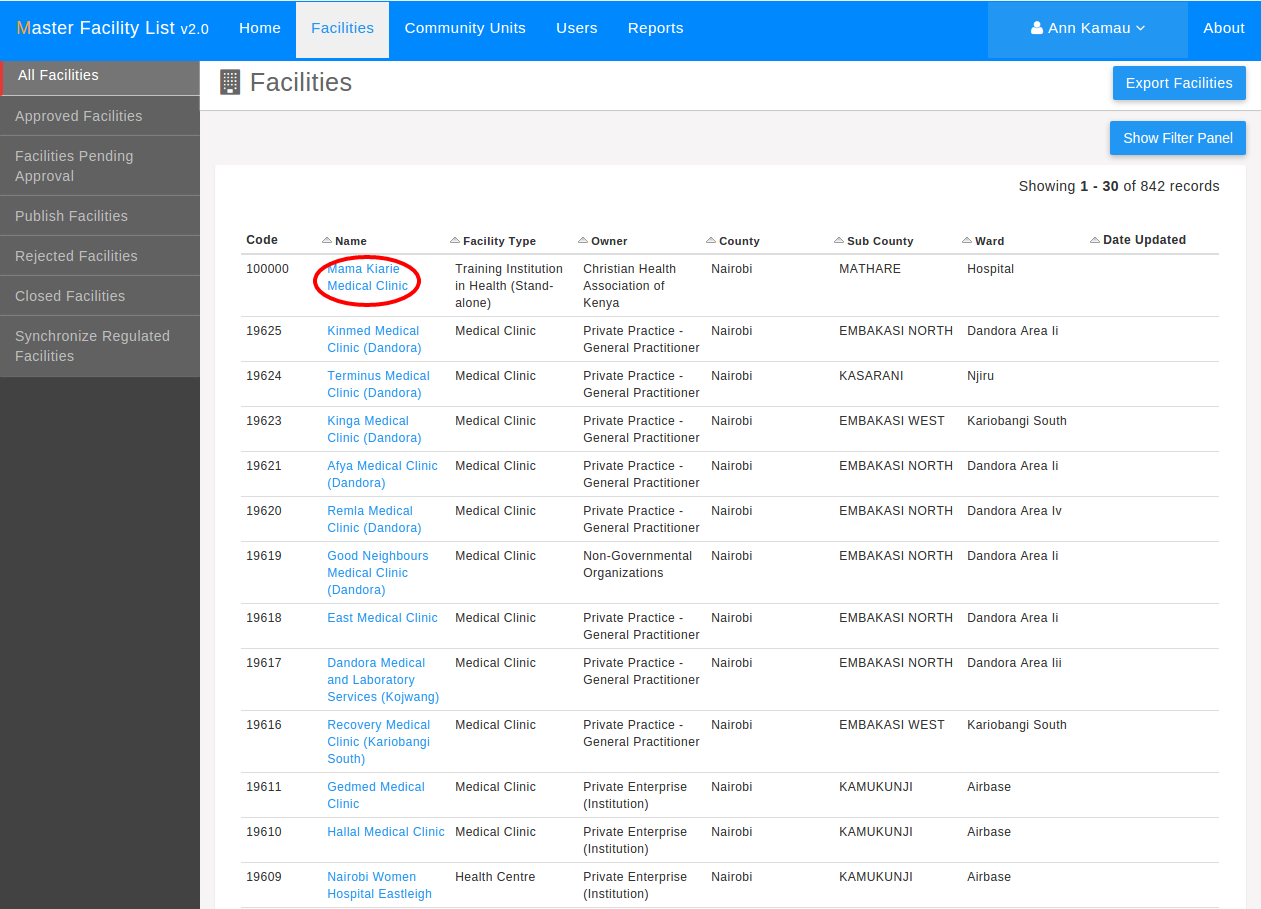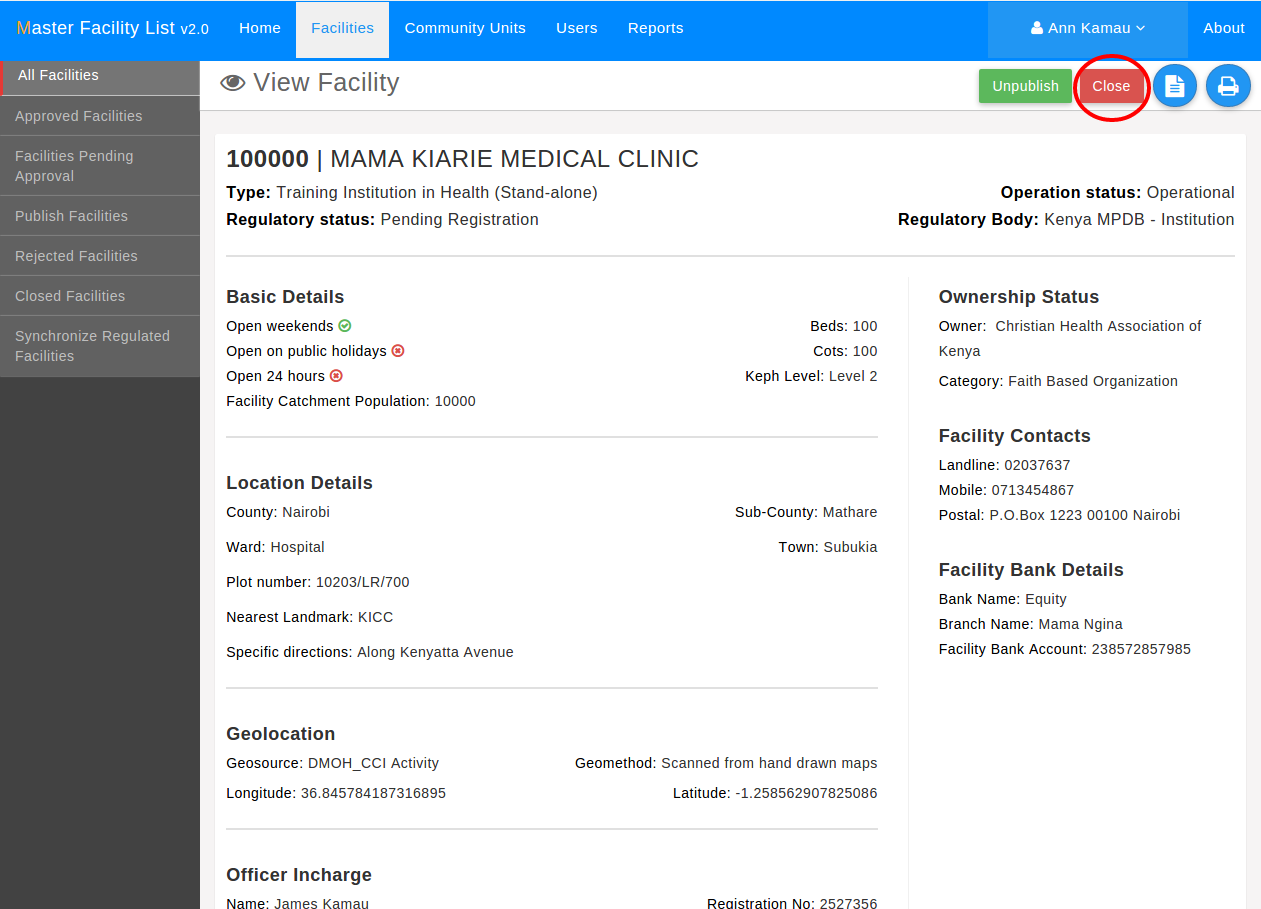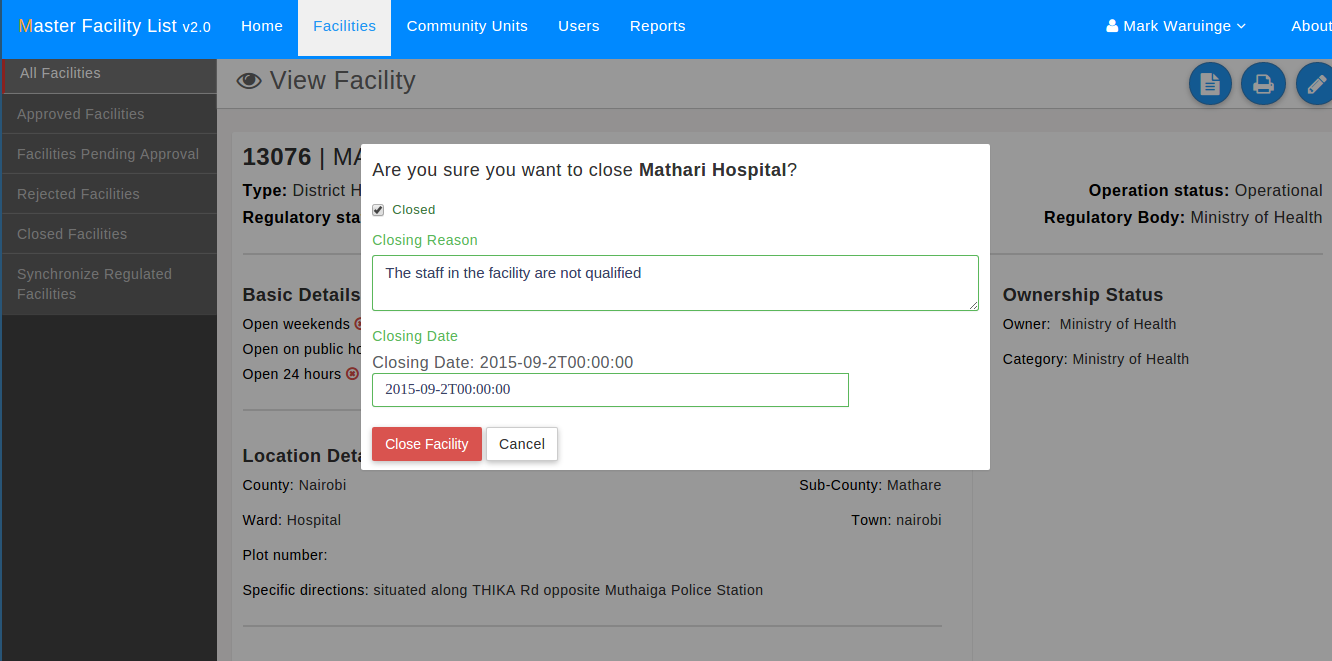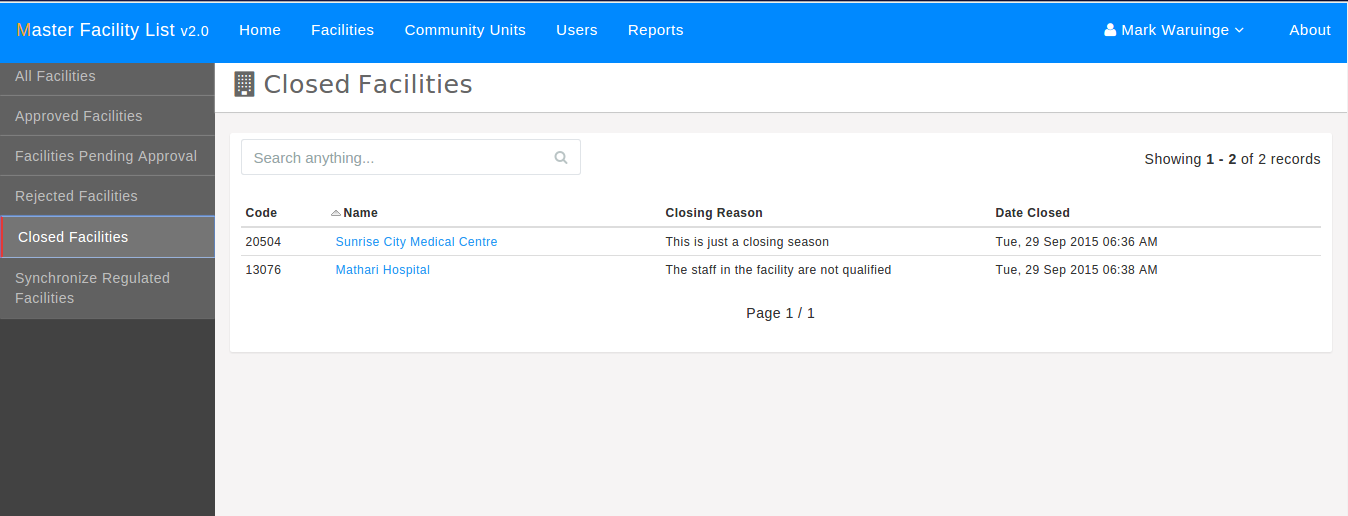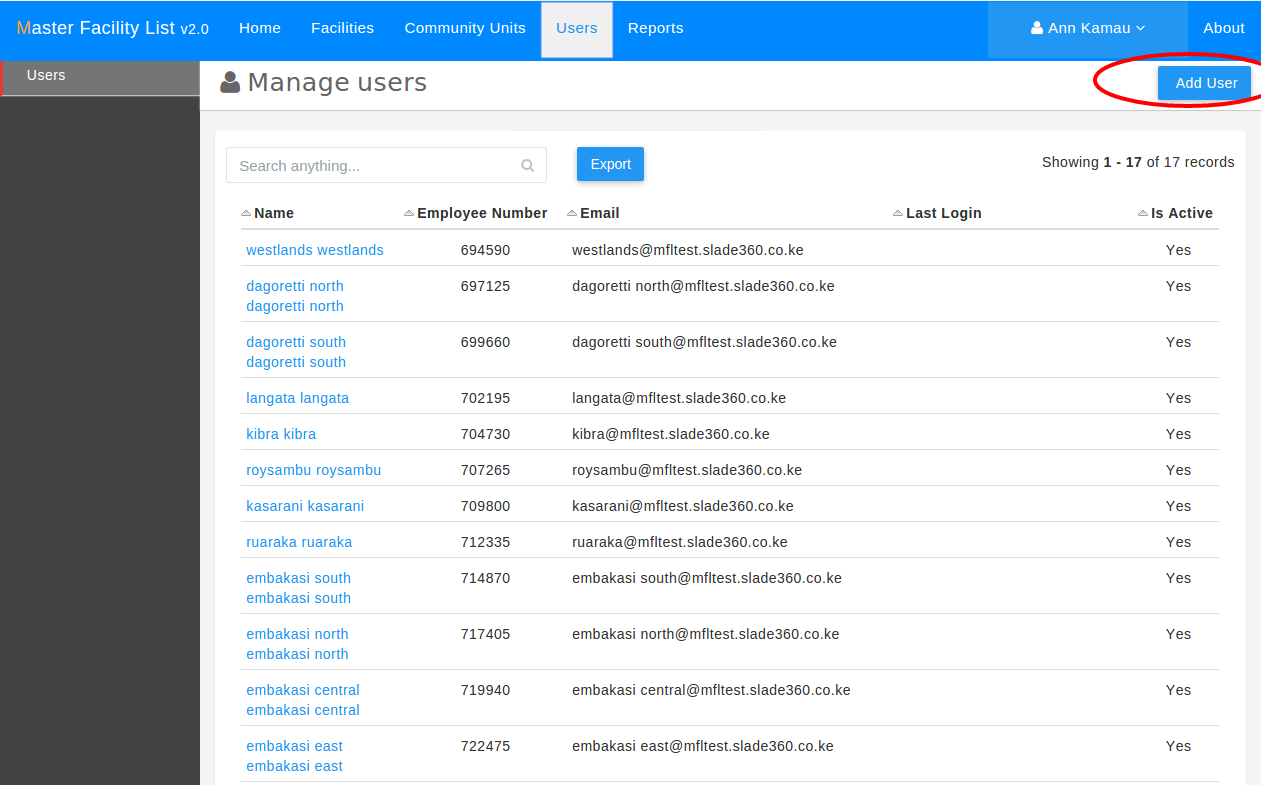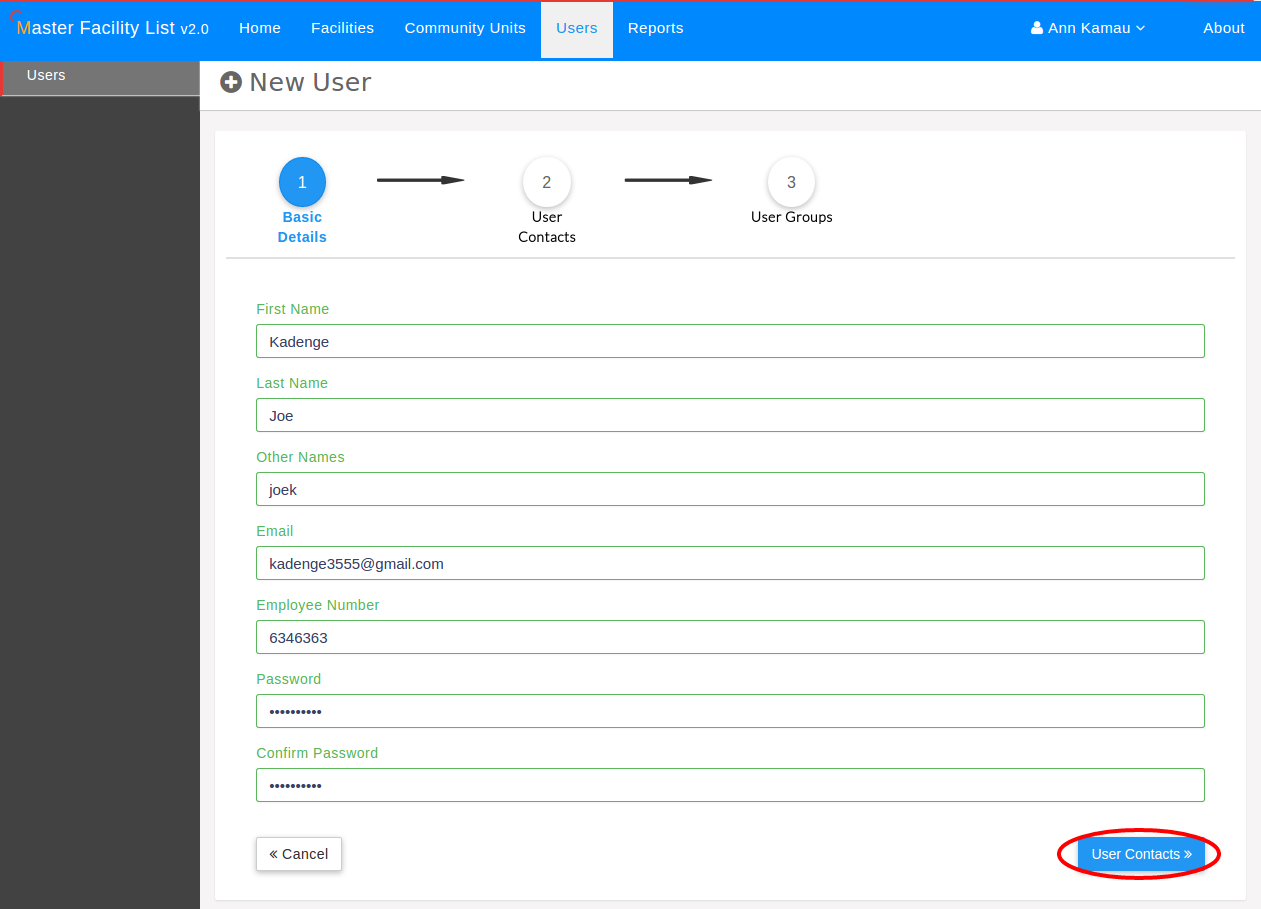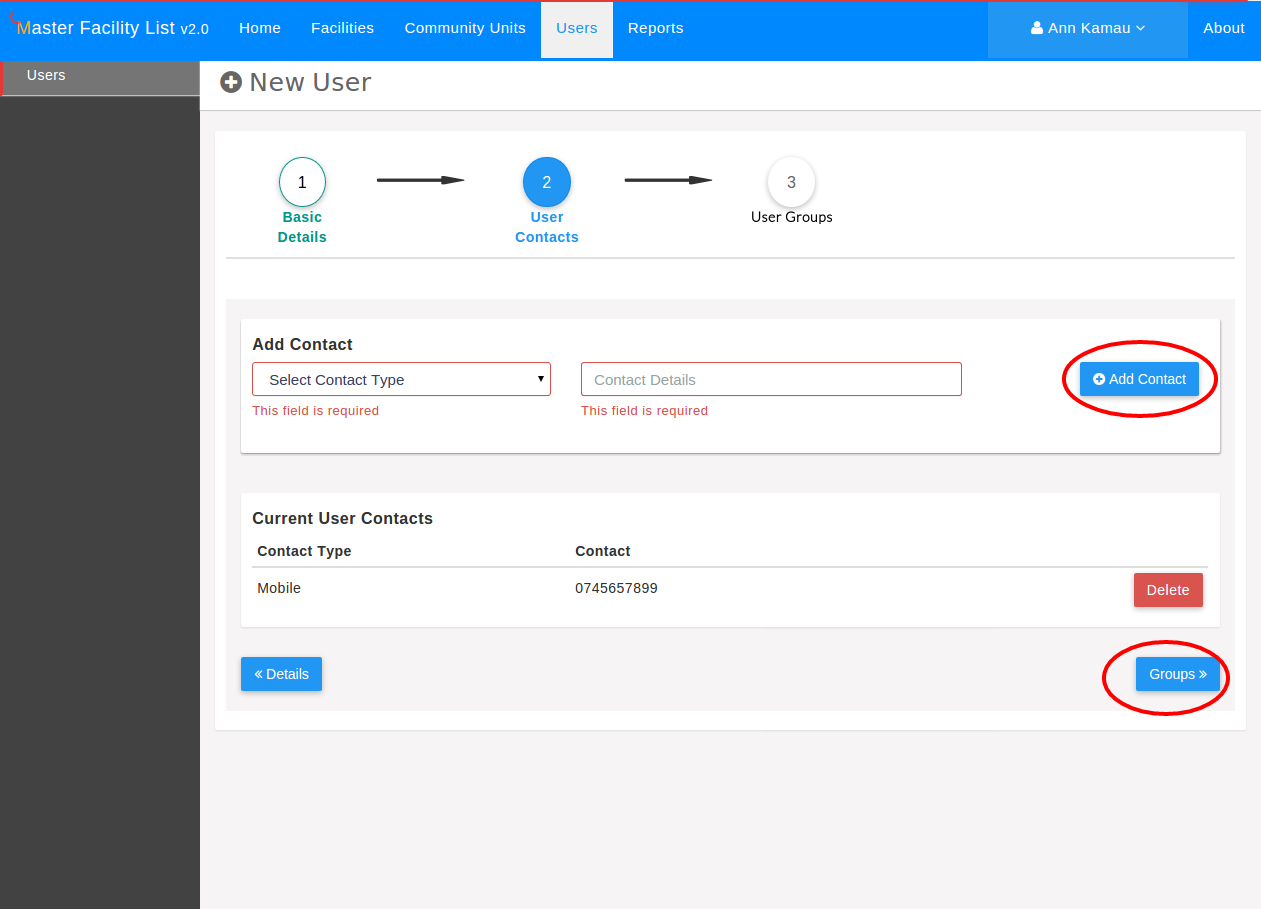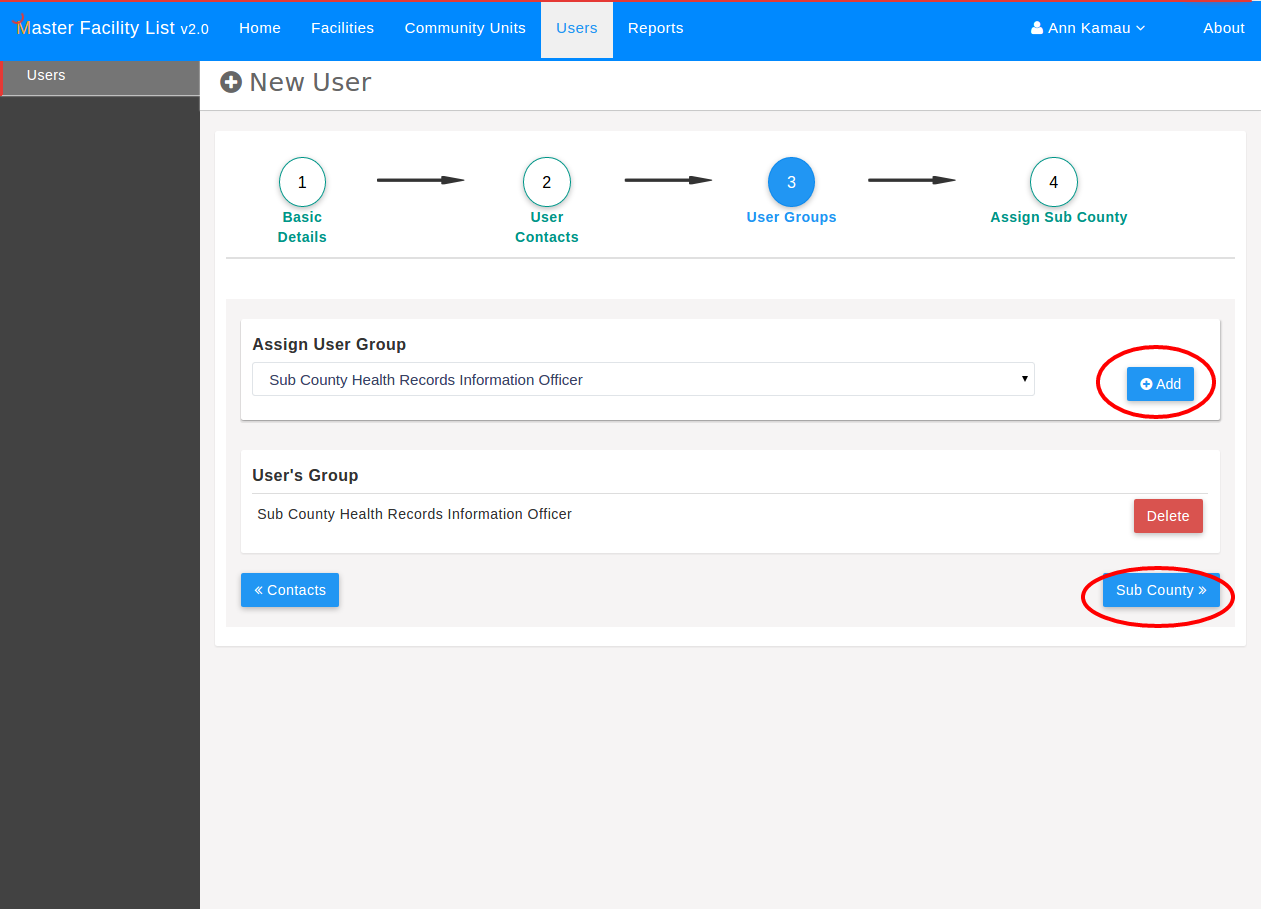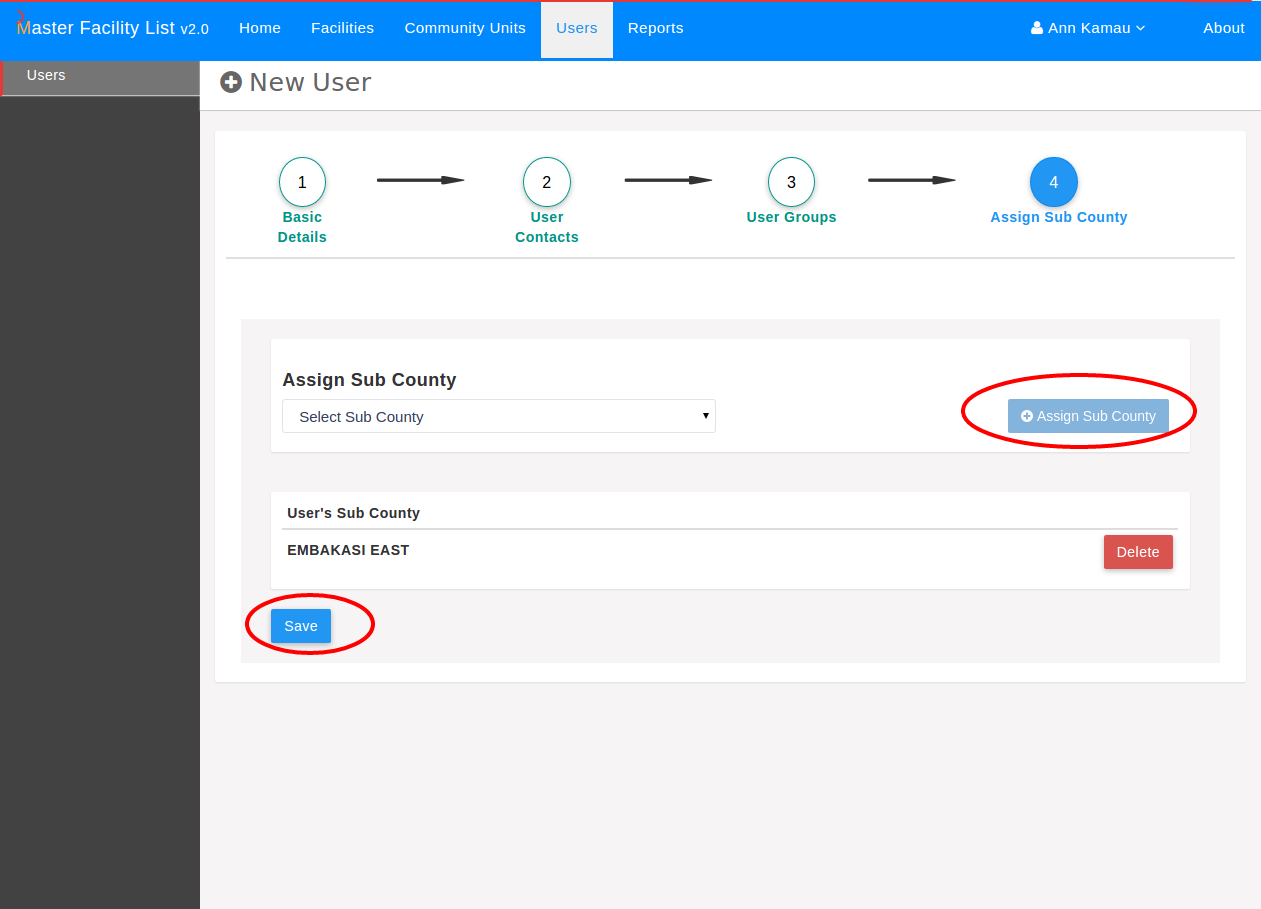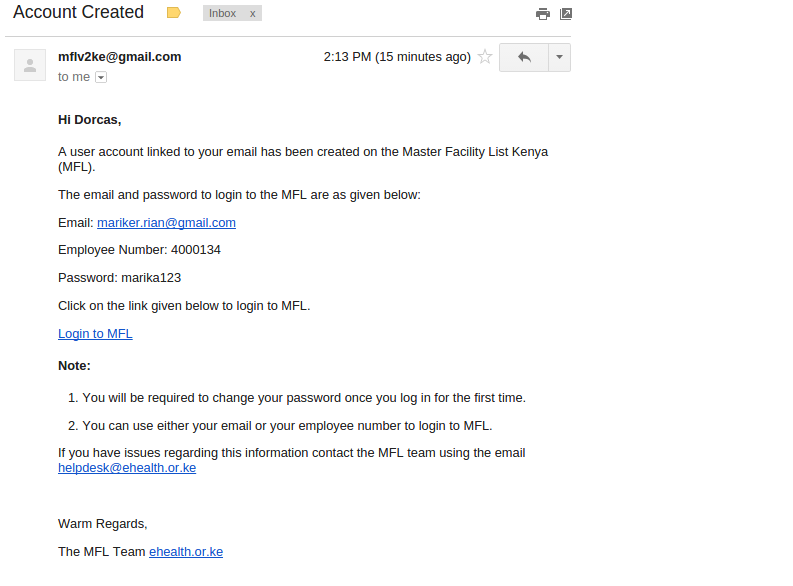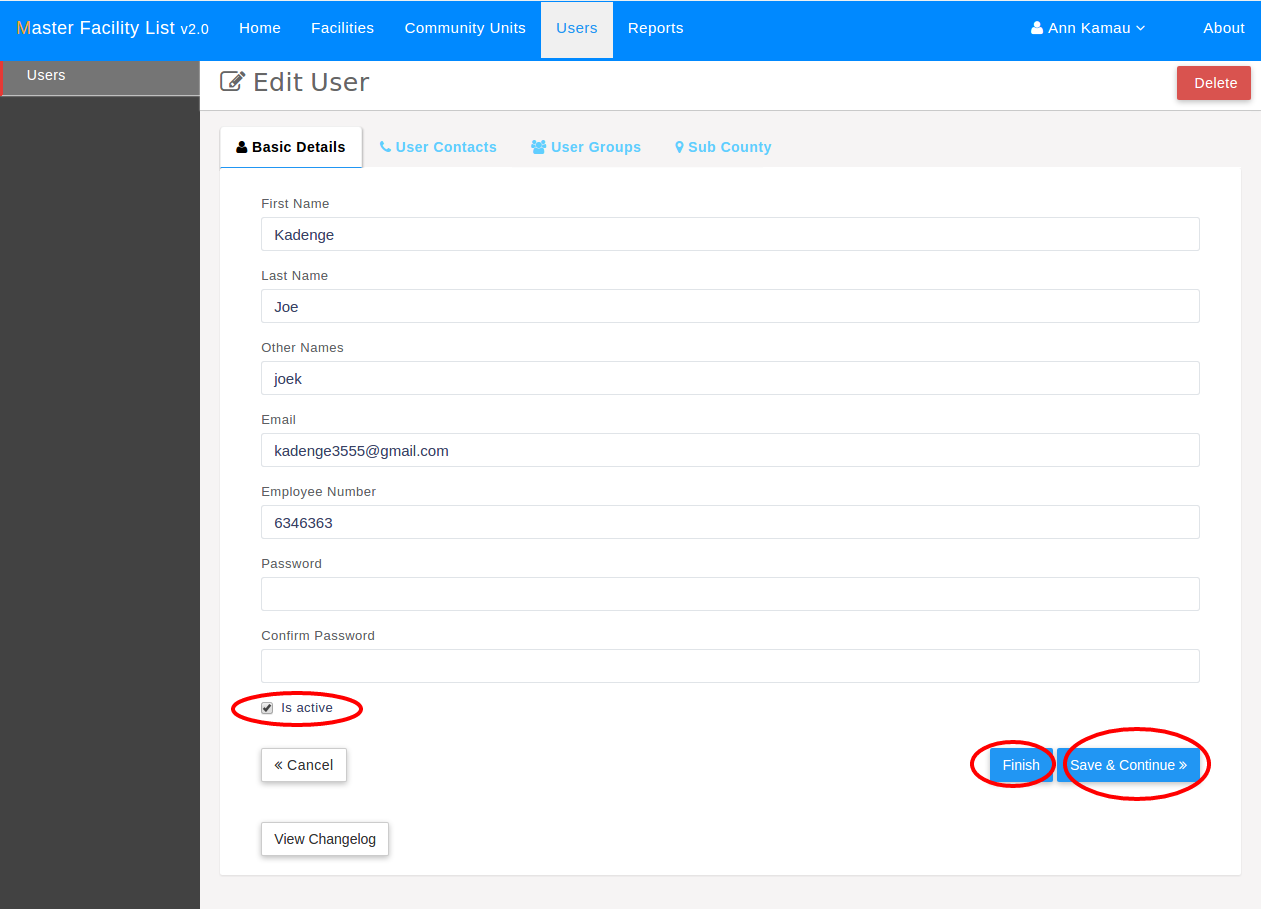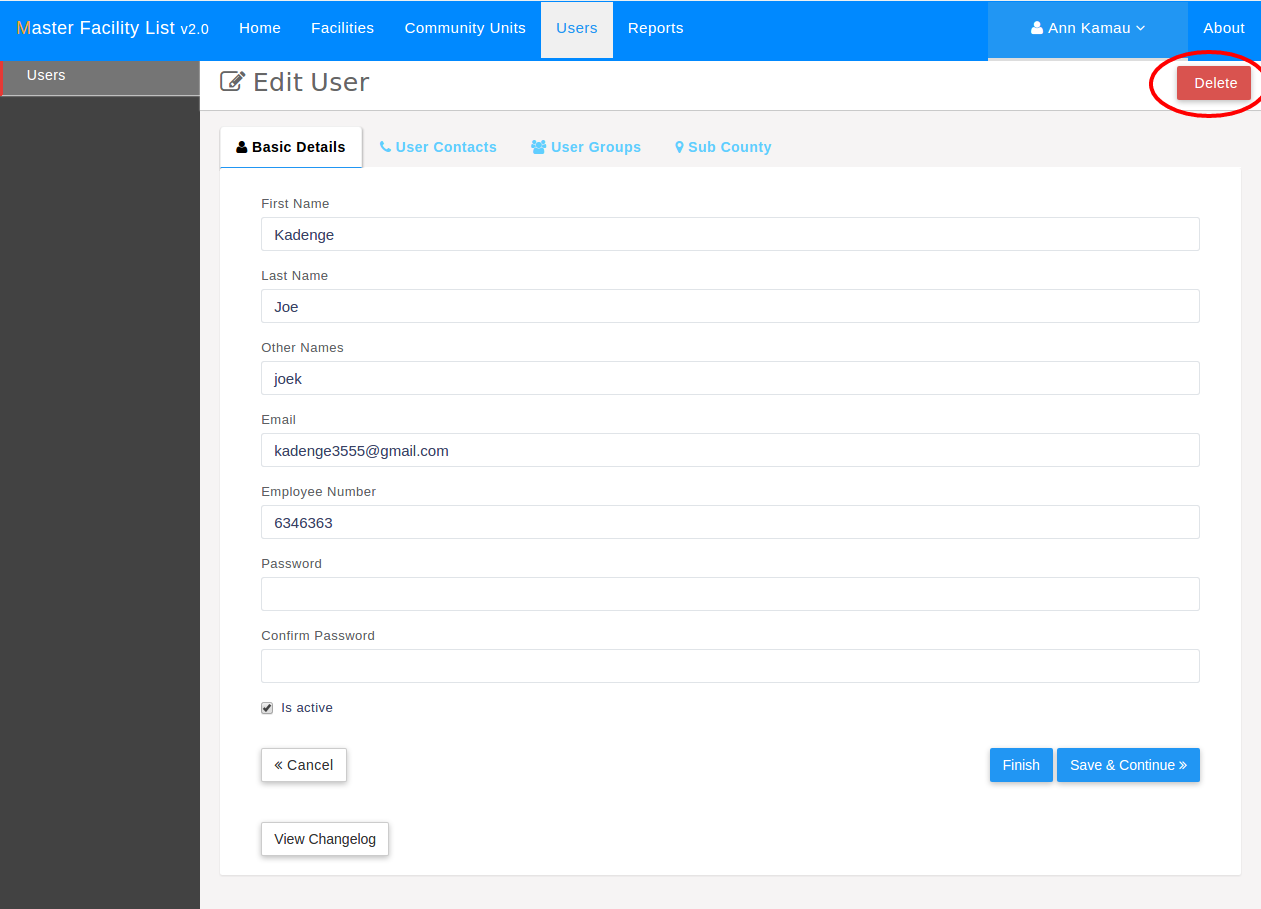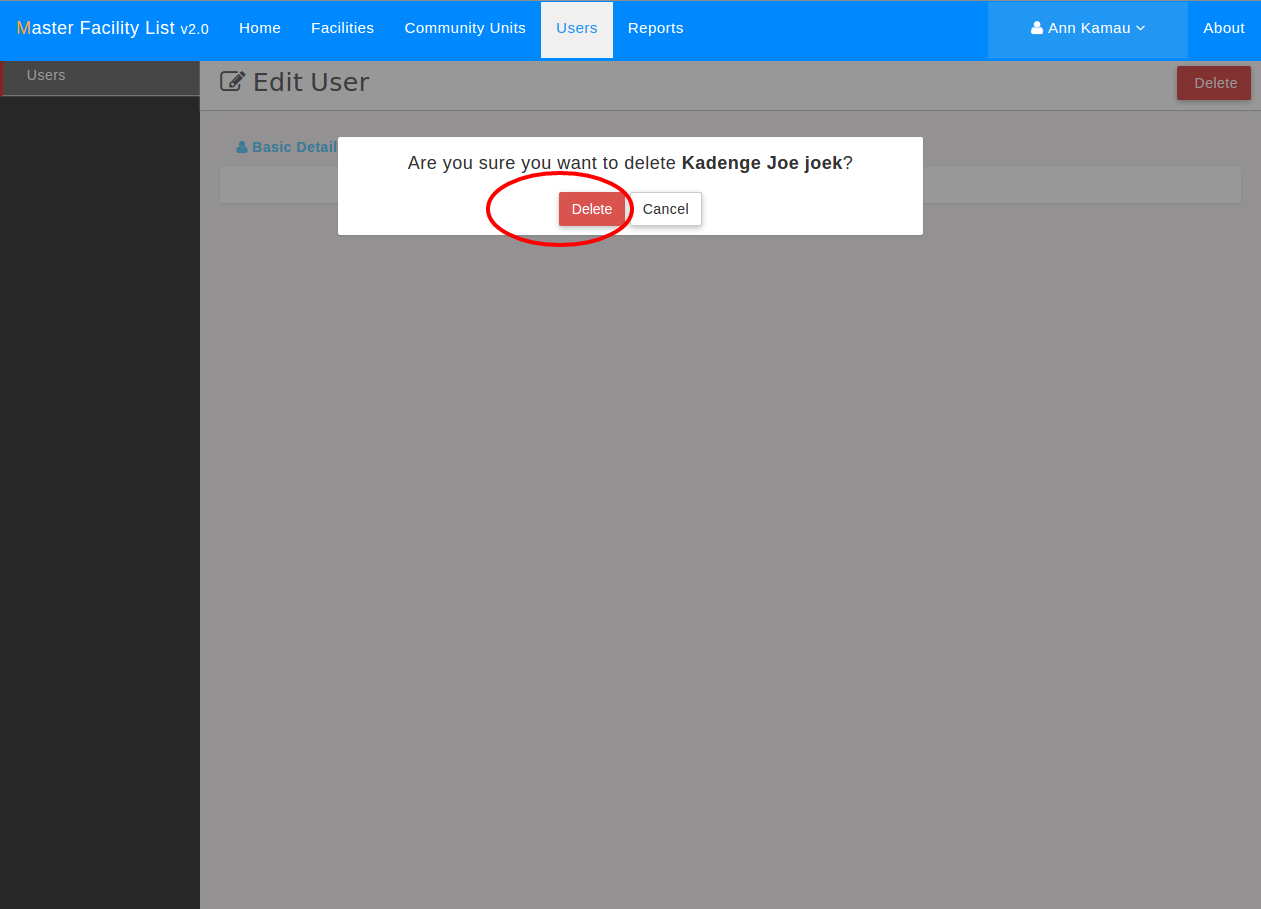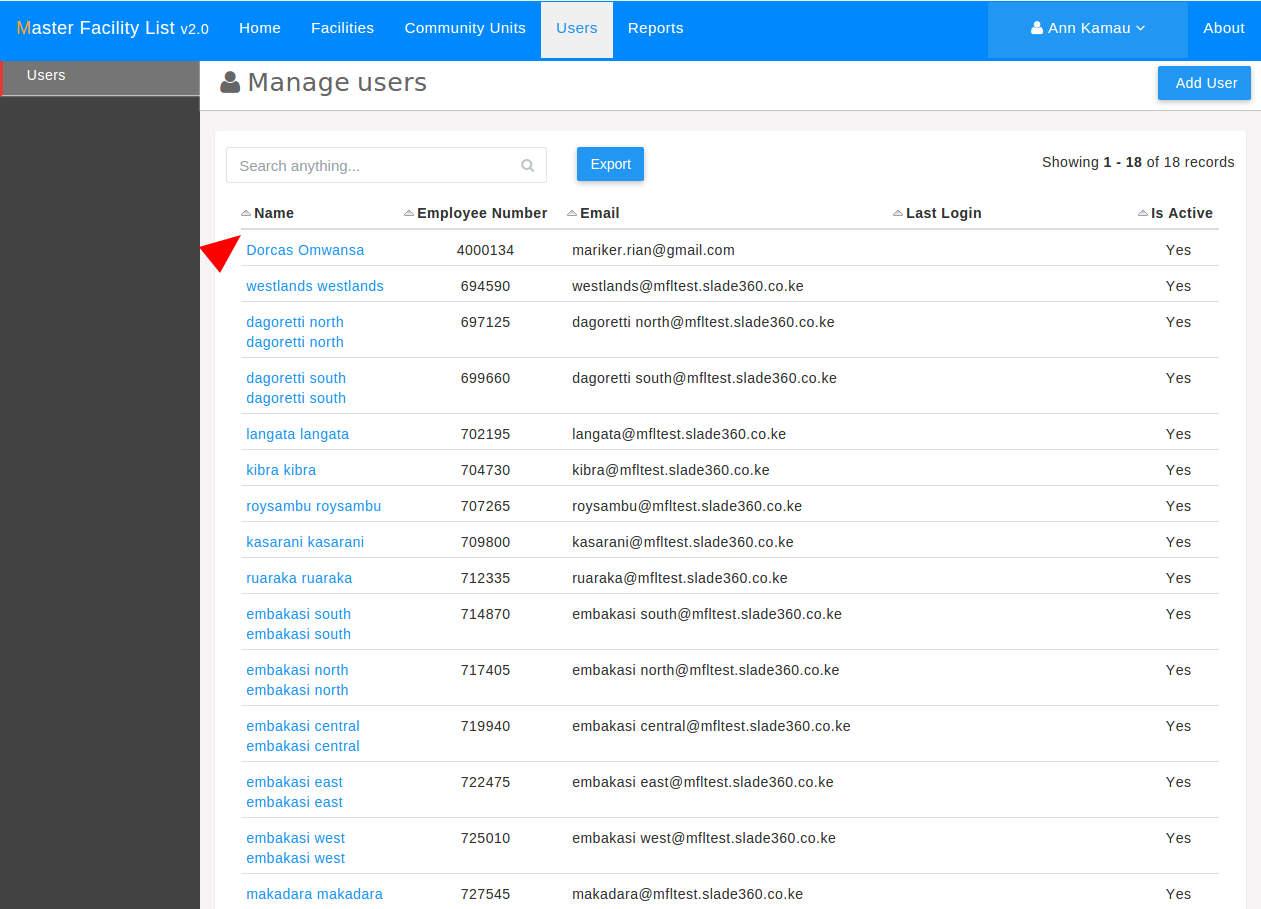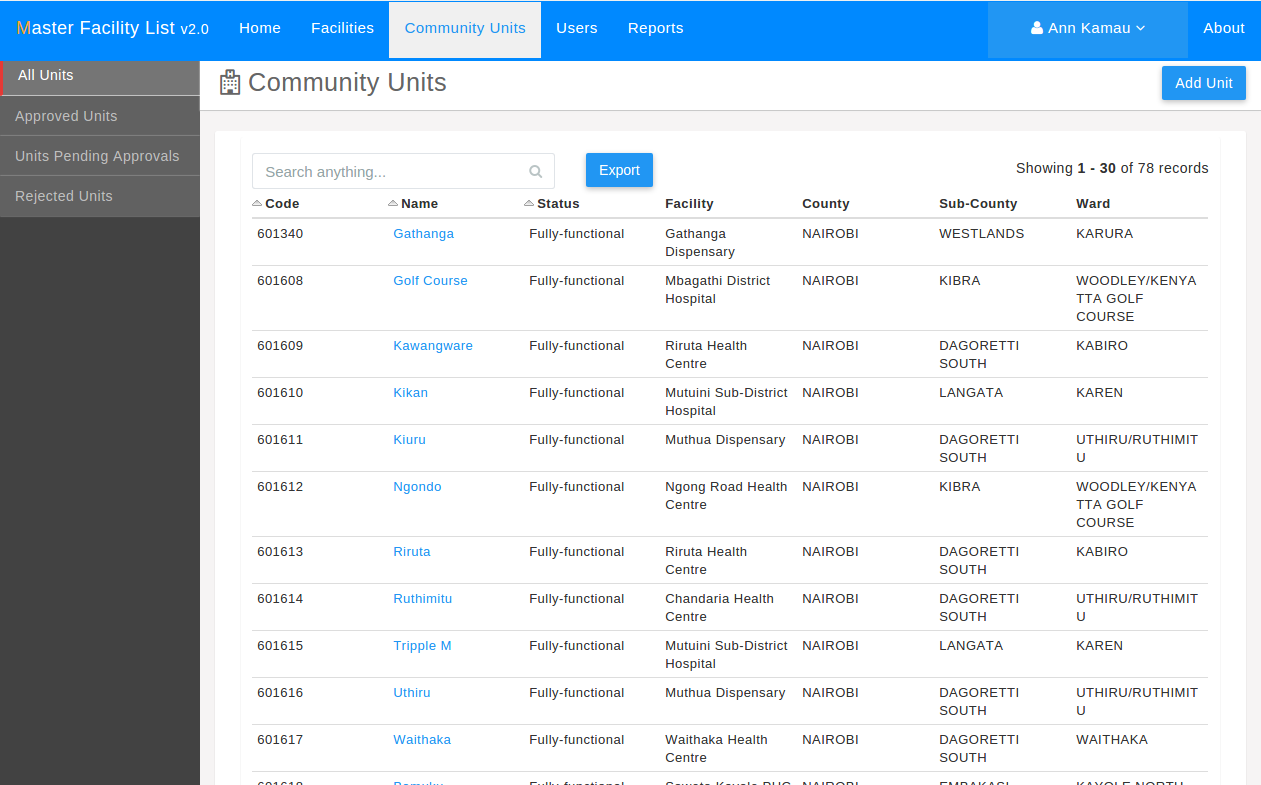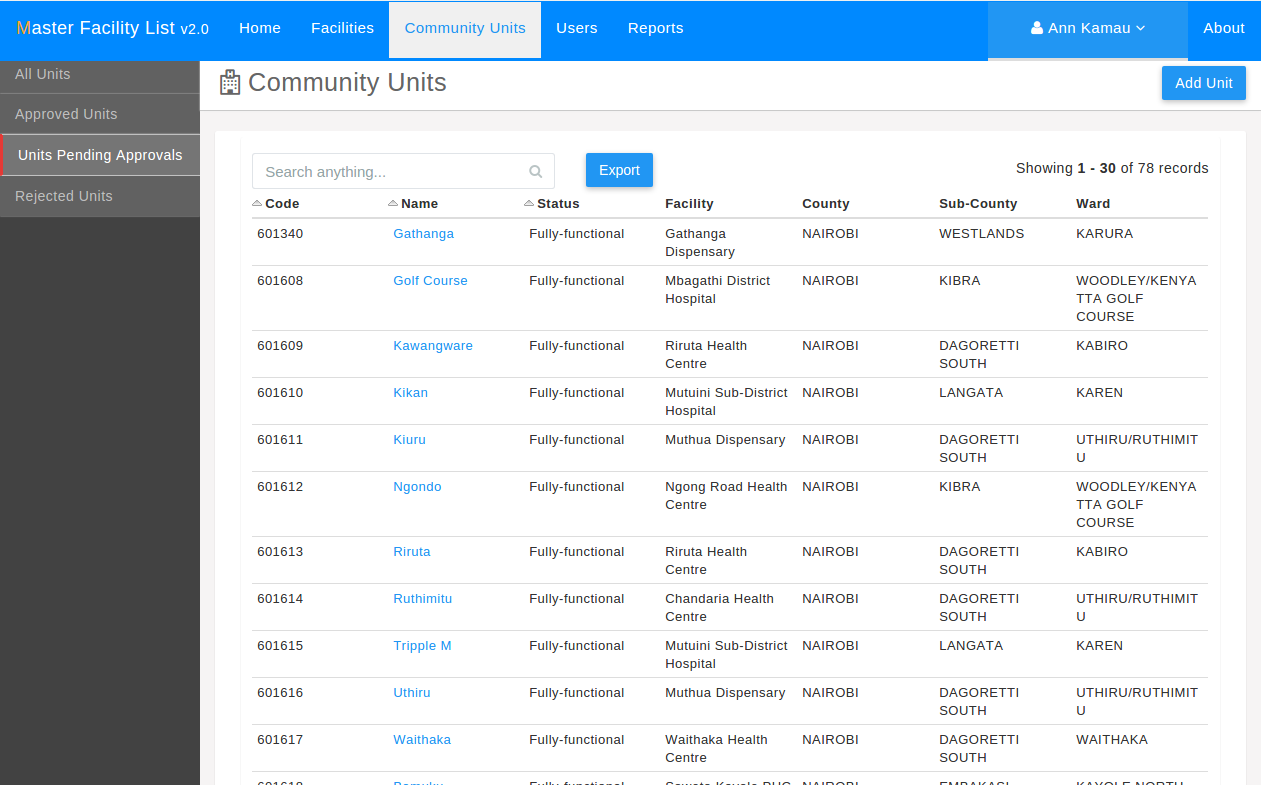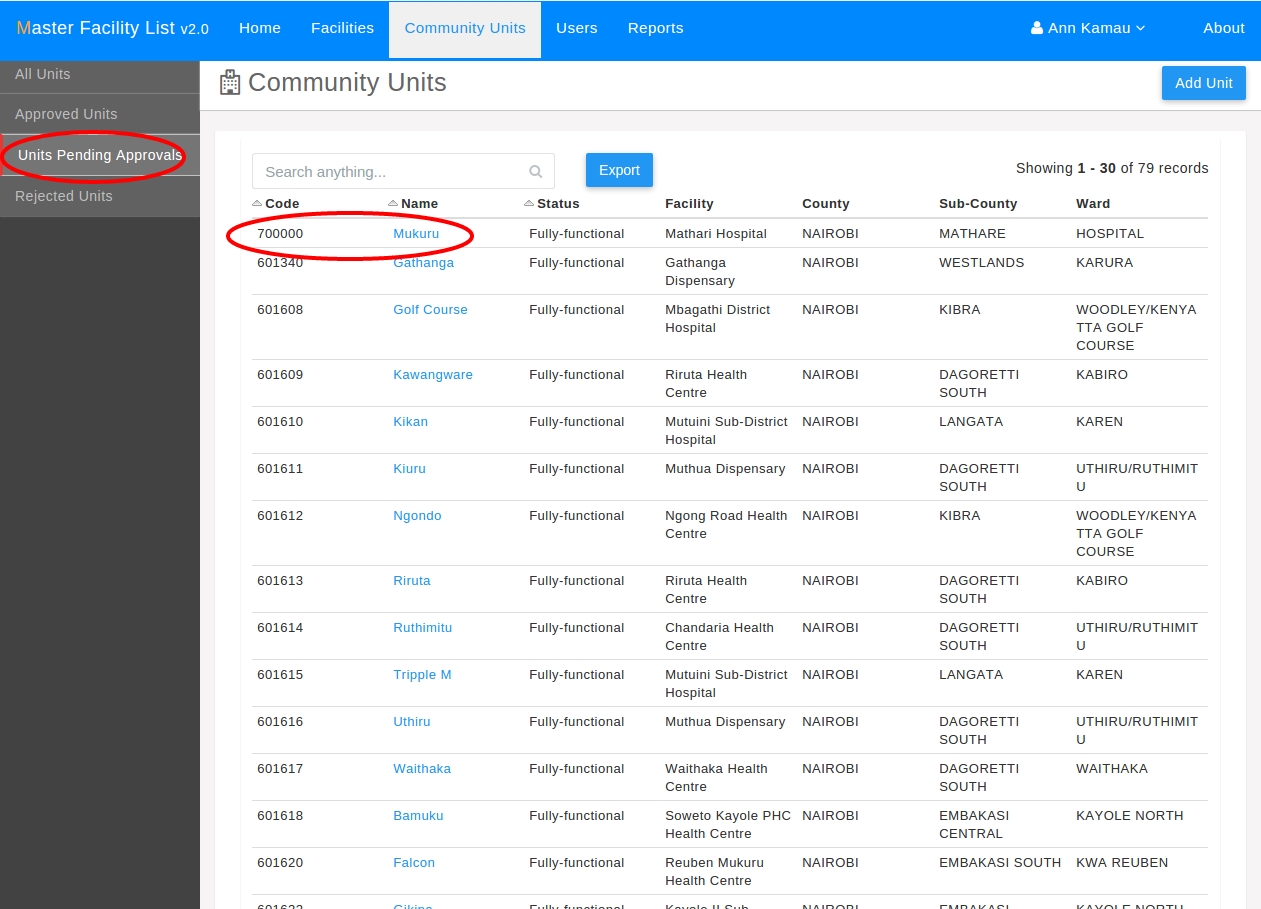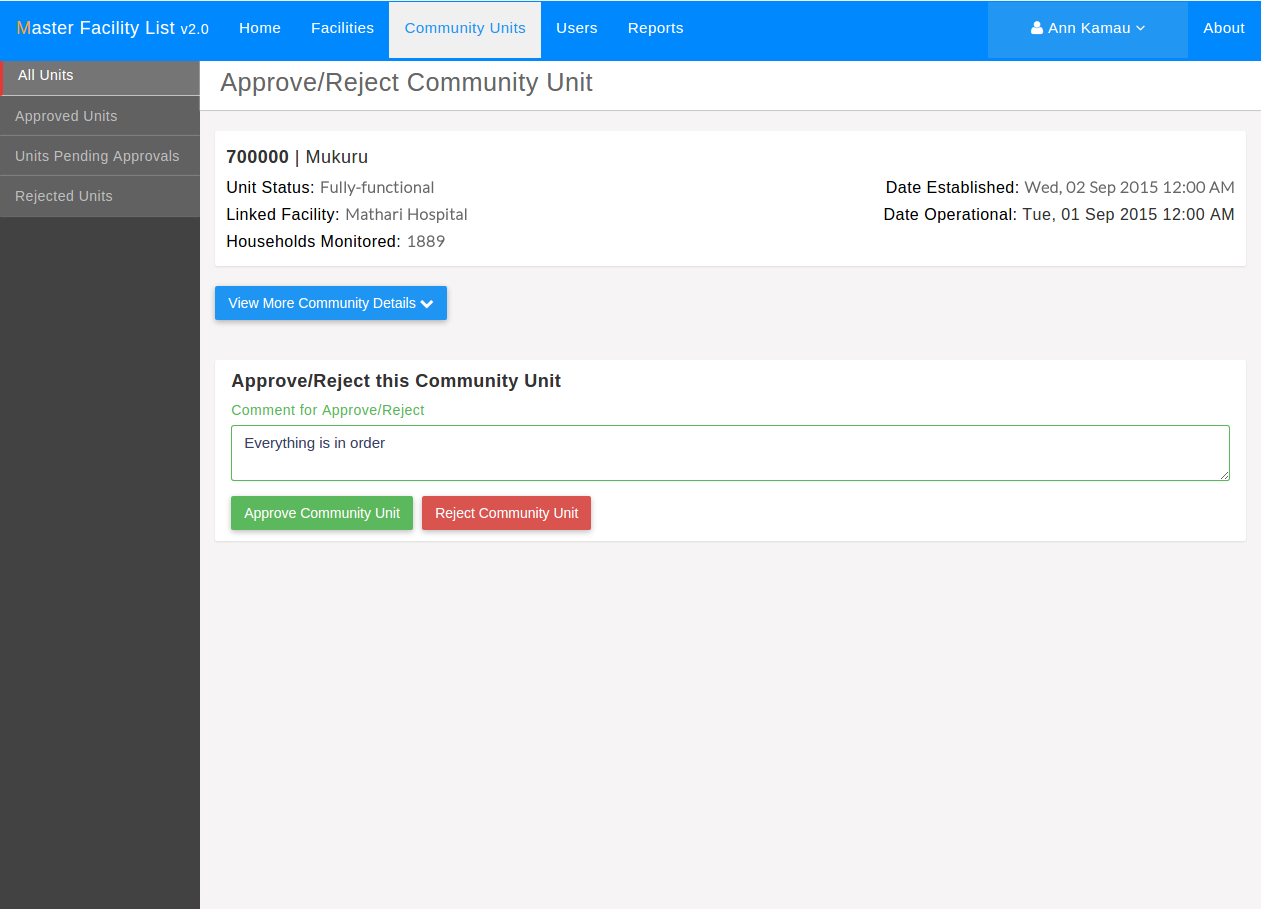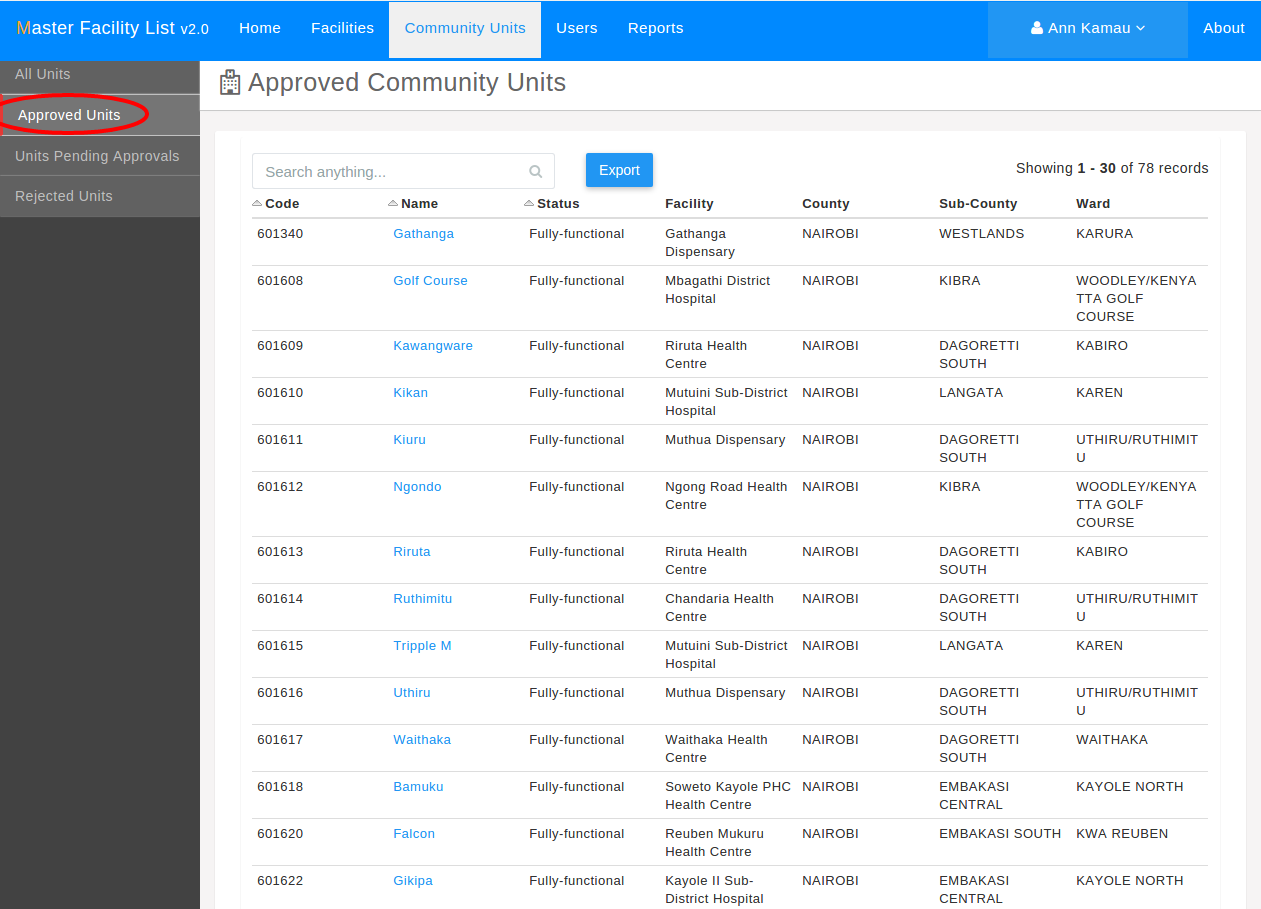County Health Records Officer (CHRIO) User Guide¶
Note
In order to try out the functions contained in this section, it is assumed that one has read the Introduction section and has logged into the system and also referred to the implementation guide. A copy of the KMHFL implementation guide can be downloaded here.
The CHRIO operates at the county level and is tasked with the following responsibilities:
- Approving/Rejecting newly created facilities
- Approving/Rejecting updates made on existing facilities
- Publishing/Unpublishing facilities
- Managing the Sub-county Health Record Information Officers in their county
Viewing Facilities¶
To list facilities click on the facilities tab in the main navigation bar.
In addition to getting the list of facilities in ones county, one can also perform filters on the list of facilities displayed such as filtering by the type of facility and exporting the resulting facilities into an excel file as the screen below shows.
Approving/Rejecting Facilities¶
After the Sub-County Health Records Information Officer(SCHRIO) has registered a new or updated an existing facility, the facility has to be approved by the CHRIO. The CHRIO may choose to approve or reject the facility. If the CHRIO rejects a facility, the changes are discarded and the old details are retained.
Note
Once a facility is approved, it is automatically published to the public website
Viewing Facilities Pending Approval¶
To list the facilities pending approval, CHRIO clicks on the facilities pending approval
tab on the side bar as the screen below shows.
Approving /Rejecting Newly Created Facilities¶
From the list of facilities that are pending approval like the list shown above, the CHRIO clicks on the desired facility. A screen such as the one shown below appears.
Approving/Rejecting Facility Updates¶
From the list of facilities pending approval screen, the CHRIO clicks on the desired facility.
A screen with details on the facility selected appears and the officer clicks on the Approve/Reject
button as the image below illustrates.
When the approve/reject button is clicked, another screen appears showing the details of the facility that have been updated. At the bottom of the screen, the CHRIO can choose to either approve or reject the updates.
Viewing Approved Facilities¶
Once facilities are approved, they go to the approved facilities list which can be viewed by clicking on the
Approved Facilities tab on the side-bar.
Viewing Rejected Facilities¶
Similarly, rejected facilities go to the rejected facilities list which can be retrieved through clicking
the Rejected Facilities tab on the side-bar.
Closing Facilities¶
To close a facility, the CHRIO can start by viewing facilities.
From the list of facilities, the desired facility is selected.
A screen with the details of the selected facility appears. The CHRIO should click on the close button
as shown above.
Another screen pops up with a form where the CHRIO fills in the details pertaining the closure of the facility and
clicks on Close Facility button.
Viewing Closed Facilities¶
Closed facilities can be accessed through clicking the closed facilities on the side bar
Managing Sub-County Health Records Officers¶
The County Health Records Information Officers also has the responsibility of managing the sub-county health records information officers in their respective counties.
Viewing Users¶
To get the list of users, the CHRIO should click on the users tab on the main navigation bar.
Creation Of SCHRIOs¶
Creation of SCHRIOs is a four step process. To initiate the process, the County Health Records Information Officer
should click on the Add User button on the user list as the screen above indicates.
1) User basic details¶
In this section the CHRIO enters the primary details of the SCHRIO such as the name, email, employee number
and password and clicks on the User Contacts button on the bottom of the screen.
2) User Contacts¶
In this second section the user enters the contacts of the SCHRIO and clicks on the Groups button at
the bottom of the screen .
3) User groups¶
It is in this section that the created user is assigned the Sub-county Health Records Information Officer group.
Once the CHRIO is done with this section, they should click on the Sub County button at the bottom of the screen.
4) User Sub-County¶
In this final section the SCHRIO is assigned a sub-county with the CHRIO’s county and the CHRIO click on the Save button.
Email Sent to the user¶
An email will be sent to the added Sub-county Health Records Information Officer with instruction on how to login to the system.
Created user listed in the user grid¶
Once the SCHRIO is added successfully, they will be added to the list of users.
Updating and Deactivation of SCHRIOs Details¶
Updating a SCHRIO’s details is similar to adding the SCHRIO.
Note
The CHRIO can be able to change the SCHRIO’s password by filling in the password field in the update user form. If the CHRIO has no intention of changing the user’s password, this field should be left blank.
Deactivating a user
To deactivate the SCHRIO the CHRIO unchecks the Is Active button on the update user form.
Deleting a user¶
To delete a user, the CHRIO starts by selecting the desired user from the users list.
A screen with the details of the user appears. At the top of the screen the Delete button
can be seen as the screen below shows.
When the CHRIO clicks on the Delete button, a screen pops up. If the CHRIO is sure that they want to
delete the user, they click on the Delete button.
The user is deleted and no-longer appears in the users’ list.
Community Health Units (CHUs) Management¶
It is the duty of the Community Health Records Information Officer to approve community health units when they meet the required standards and reject them if they don’t.
To list community health units, the CHRIO clicks on the community units tab on the main navigation bar as the screen
below shows.
Approval/Rejection of Community Health Units¶
Newly created community health units have to be approved before they can be seen by the public.
Viewing Units Pending Approval¶
To see the community health units that are pending approval the CHRIO clicks on the Units Pending Approval tab
from the side bar.
To approve a community health unit, the CHRIO selects the desired CHU from the list of CHUs pending approval.
A screen with details of the selected CHU comes up.The CHRIO should click on the Approve/Reject button on top
of the screen as the image below illustrates.
In the screen that follows, the CHRIO fills in the reason for approving or rejecting and clicks on the Approve Community Unit if approving the CHU or the Reject Community Unit button if rejecting the CHU.
Viewing Approved Community Health Units¶
Community Health Units that have been approved can be seen through clicking the Approved Units link in the side bar
as the screen below shows.
Viewing Rejected Community Health Units¶
Rejected CHUs can be viewed by clicking on the Rejected Units tab from the side bar.