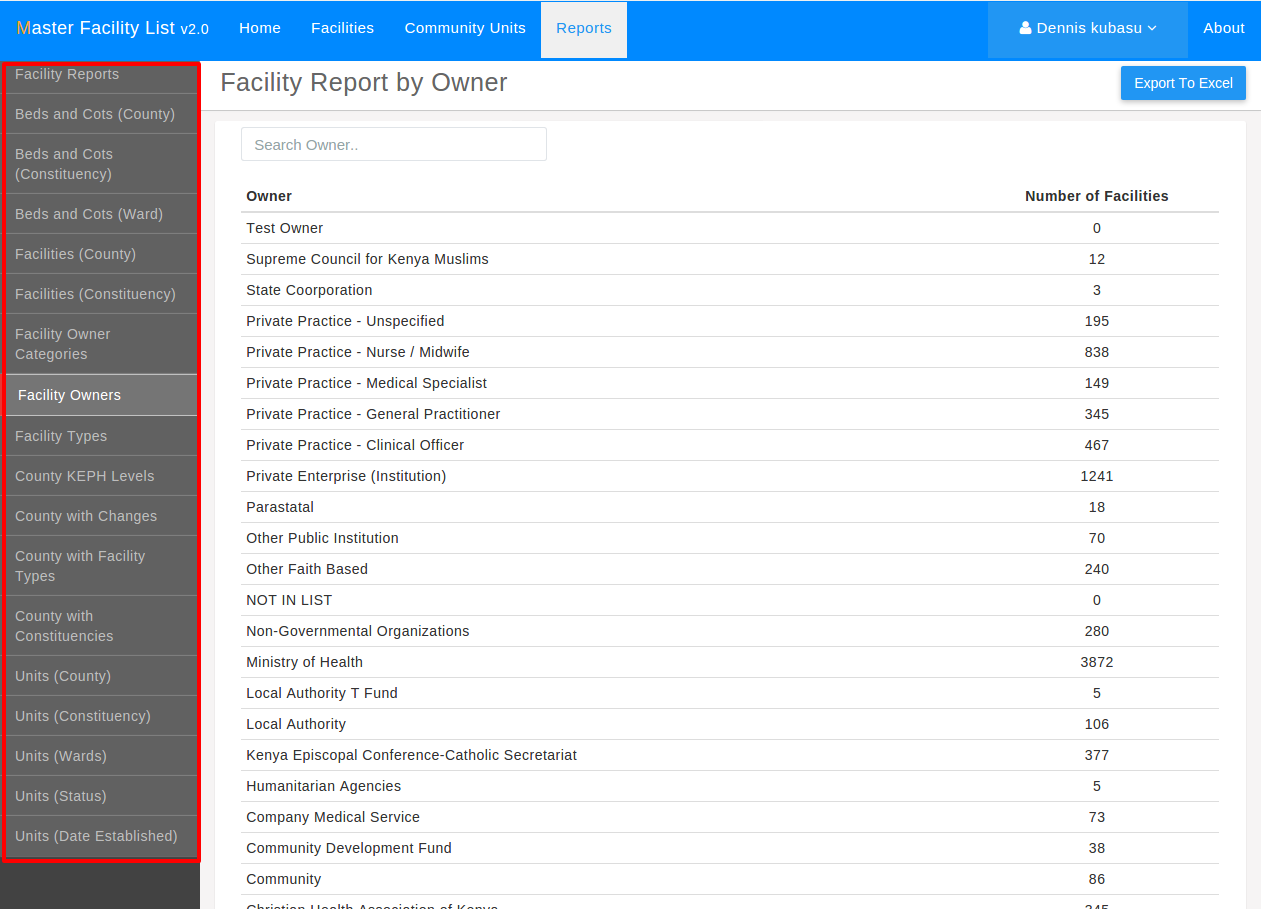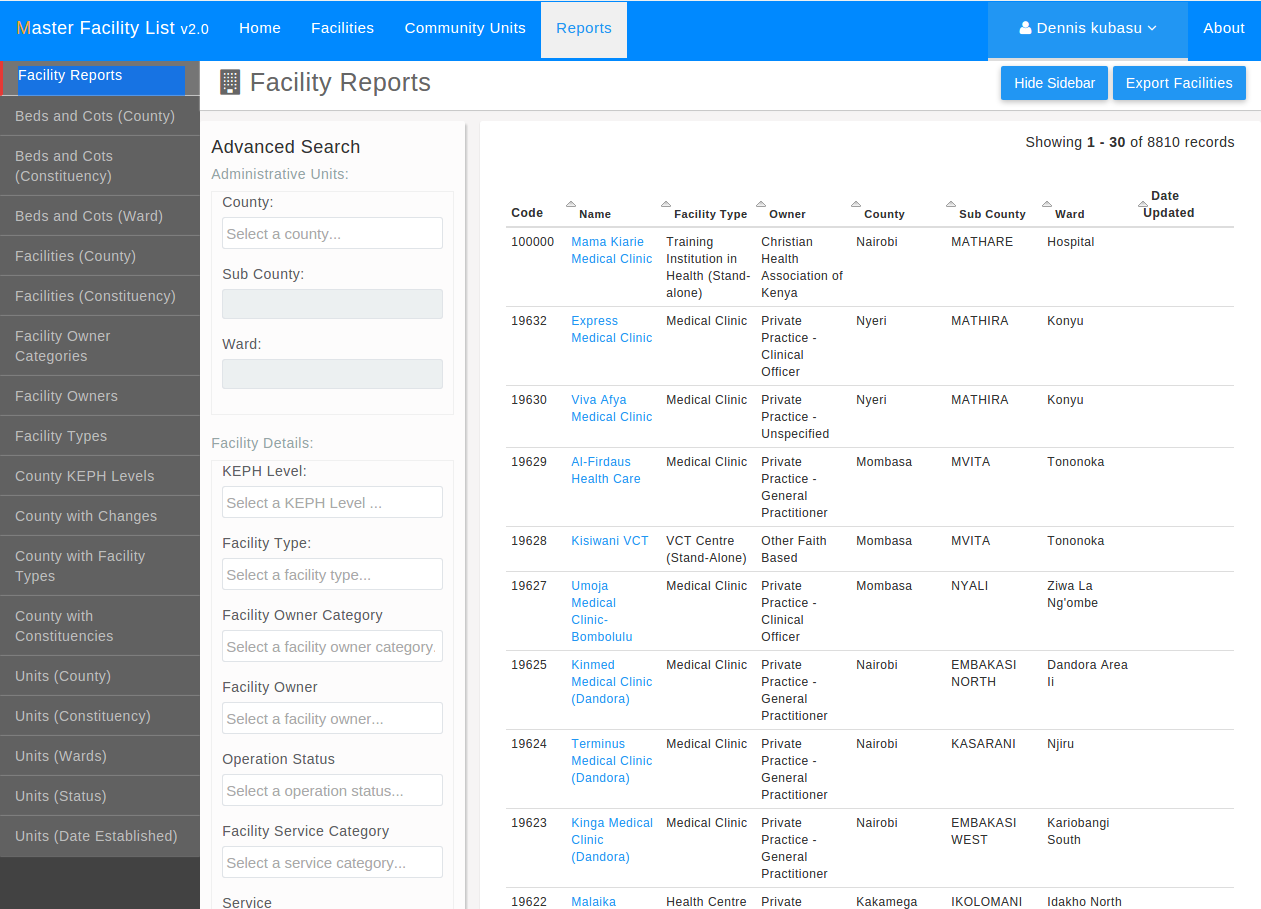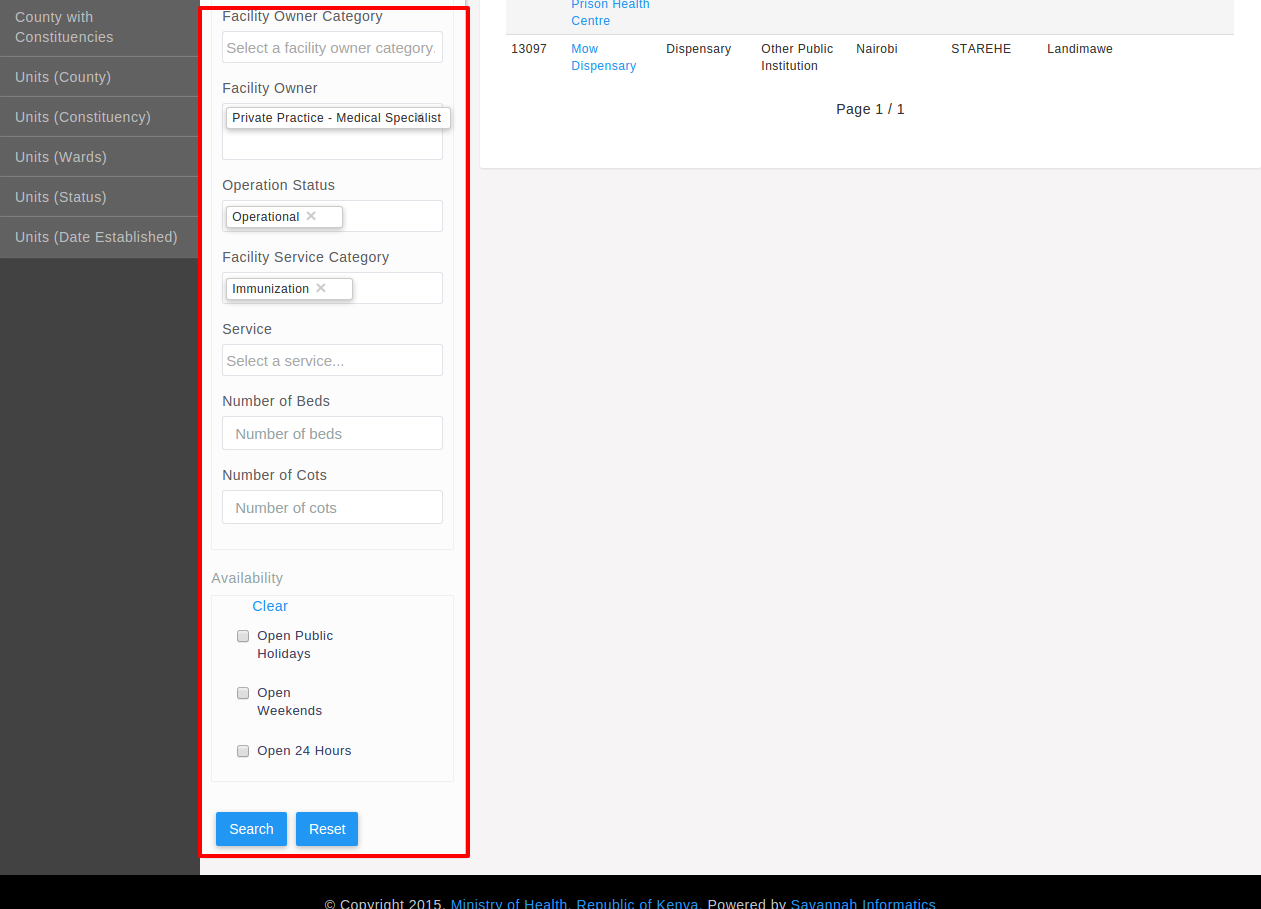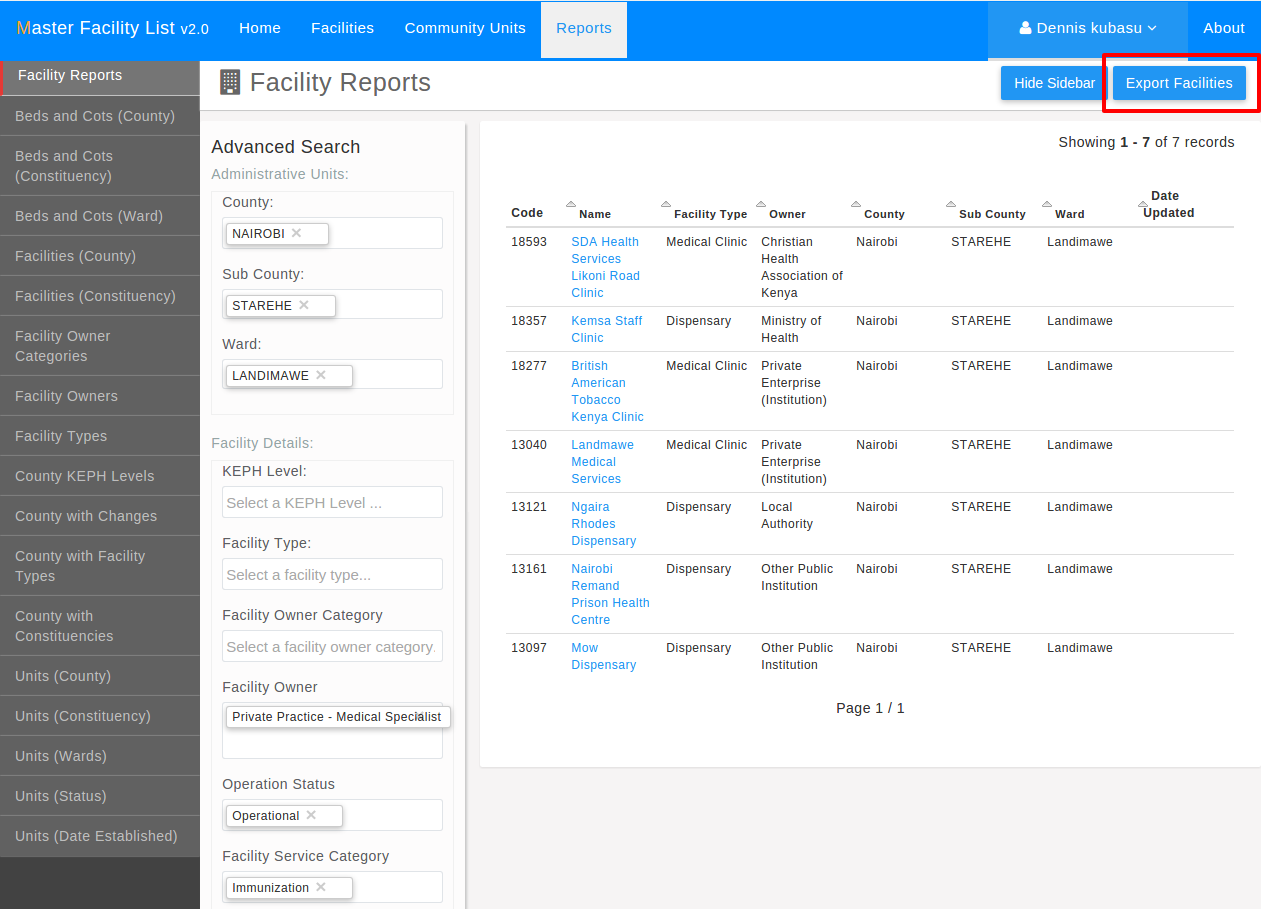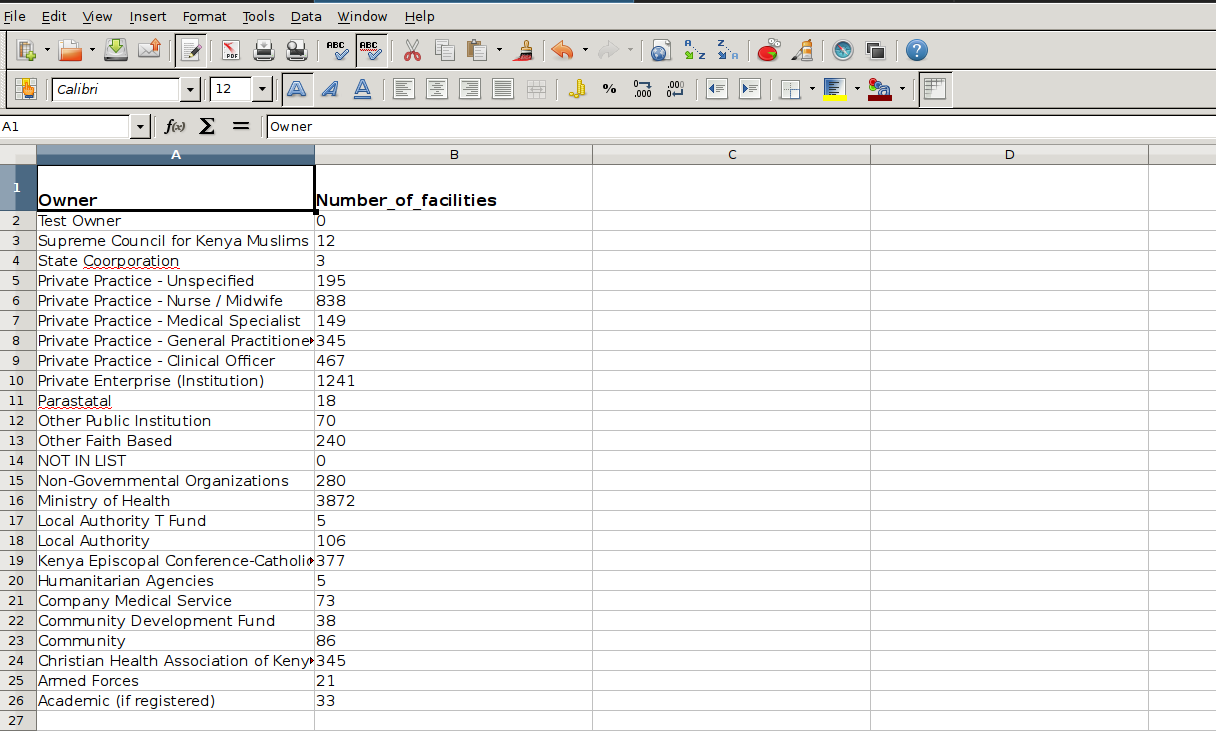Facility Officer/Reports Role in MFL¶
Note
In order to try out the functions contained in this section, it is assumed that one has read the Introduction section and has logged into the system and also referred to the implementation guide. A copy of the KMHFL implementation guide can be downloaded here.
This is documentation for both a Facility Officer and the Reporting Role.
- The main tasks include:
- Viewing major reports.
- Filtering to obtain refined and more relevant data.
- Export reports in formats such as Excel.
Reports Available¶
To view all available categories of reports, a logged in user should click the
Reports link on the main navigation bar. This opens up a view with a s
idebar listing possible reports user can view. An example is facility owners
report, clicked from the sidebar shows a grid listing names of different
categories of facility owners and the number of facilities each owns
respectively. For most of the other reports a user simply selects the link
from the sidebar and views the report with an option of Exporting the report
in Excel format.
Facilities Report¶
The report of focus is the facilities reports which is slightly dissimilar from other reports, in that it has an advanced search pane to the left that helps a logged in user to filter facilities based on different criteria including facilities found in a particular County, Sub-county to ward level; as well as KEPH levels to name a few.
Filtering Reports¶
Once a user has entered values to filter the list of facilities, they click the
Search button and facilities matching the filtering criteria are displayed.
Exporting Reports¶
On obtaining the results the user can view the relevant data as filtered, and there is also the option of exporting the results to excel for all intents and purposes.
Below is a sample excel export after facilities list has been filtered using values shown in the diagram above.